The Uninvoiced Items Report shows uninvoiced timesheets, expenses and fixed amounts for each customer in a given time frame. Easily review invoiceable amounts by Customer and drill down to see detailed lists of each item with this report.
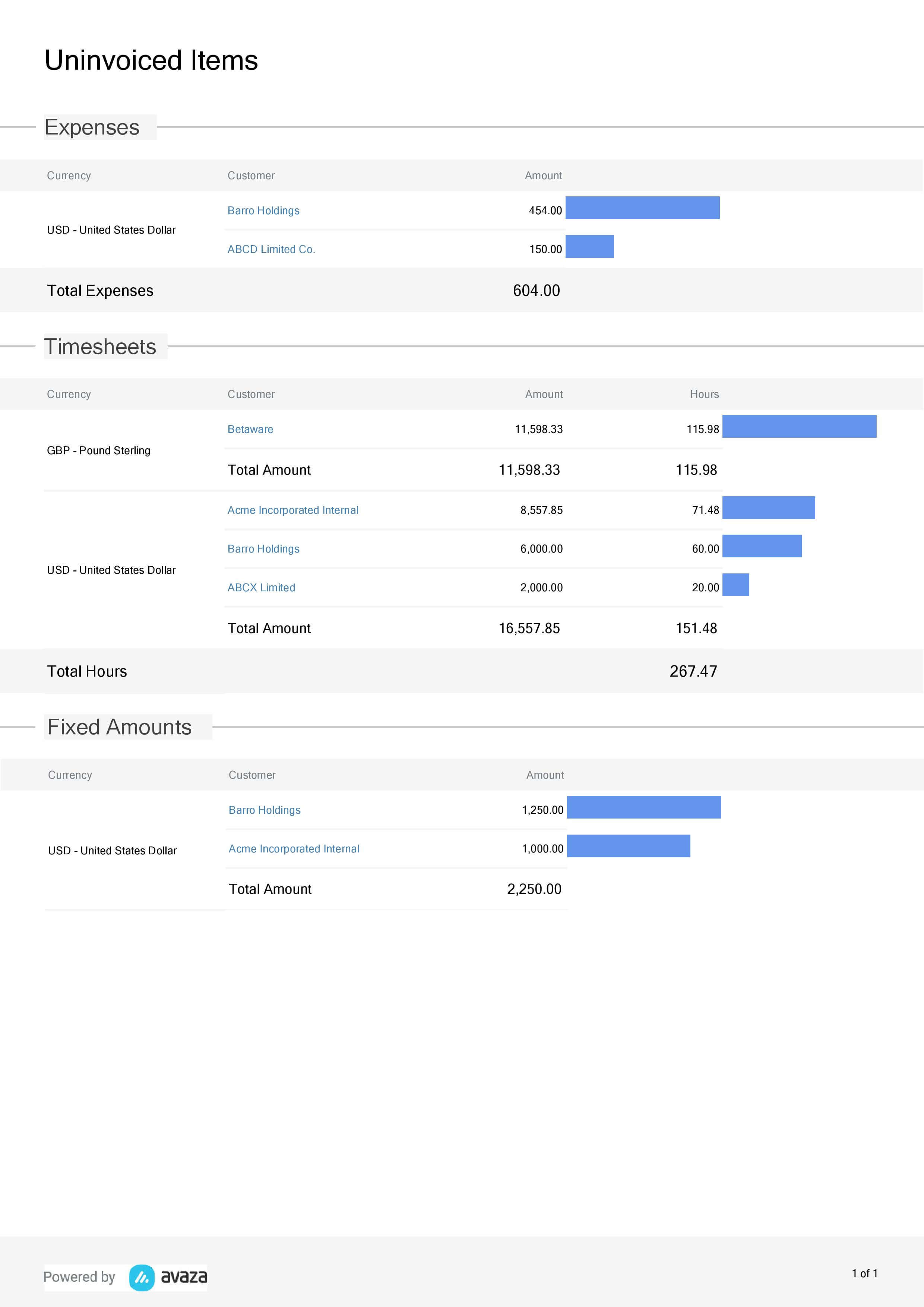
Figure: Fixed Amount Details Report
A few reasons to use this report:
- Quickly check how much you have available to invoice in expenses, timesheets and fixed amounts.
- Schedule this report for delivery to your email inbox to keep an eye on what’s available for invoicing.
- Use this report when creating an Invoice to make sure you don’t miss out invoiceable items.
Report Display
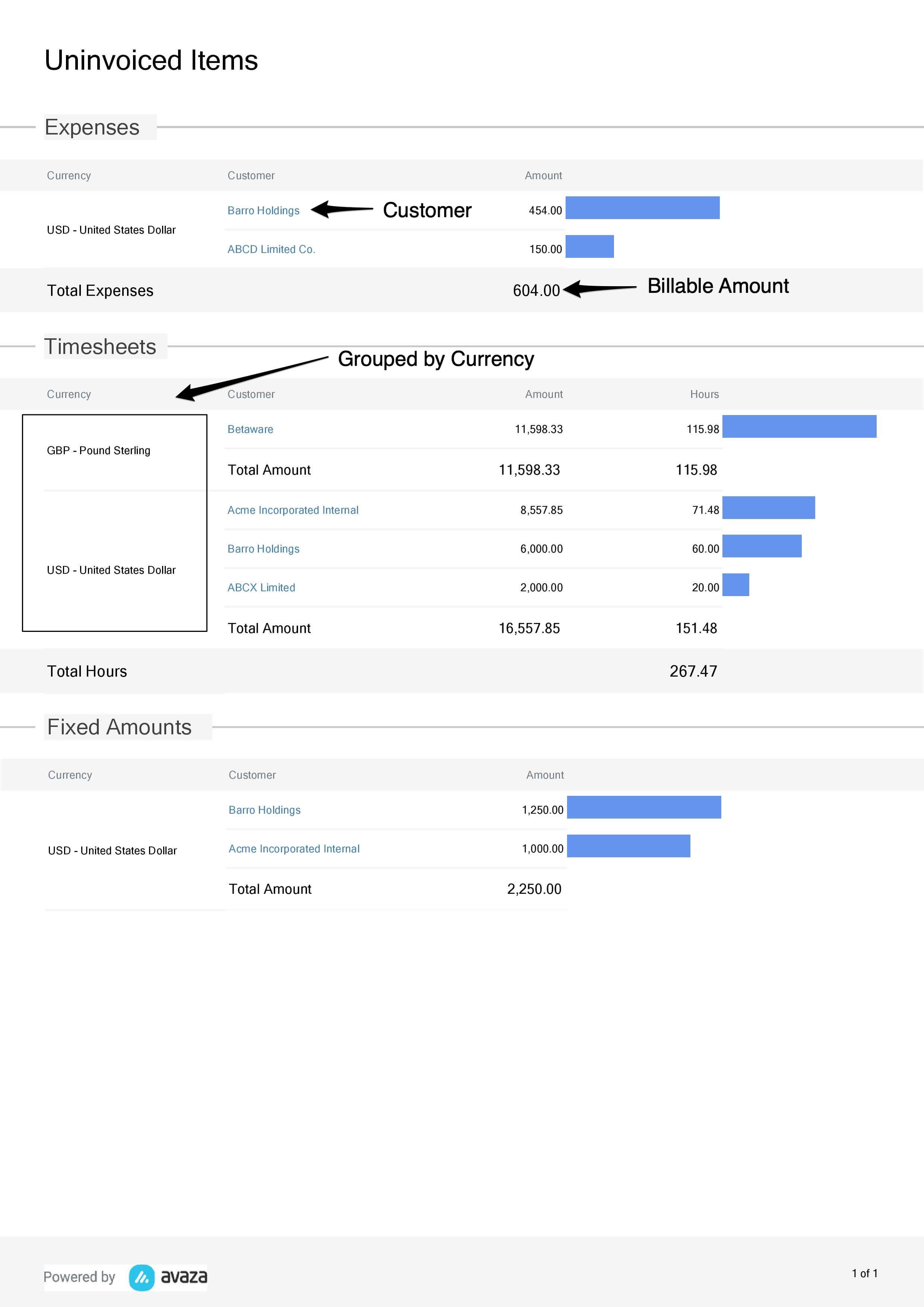
Figure: Fixed Amount Details Report Displays Uninvoiced Items Grouped by Currency and Customer
By default, this report runs for all time. The display is grouped by Item (Expenses, Timesheets or Fixed Amounts), Customer Currency, and Customer.
Expenses: Displays all Expenses in the Uninvoiced Status, filtered by the selected date range. Clicking on a Customer opens the Expense Details Report displaying all available invoiceable Expenses based on the selected filters.
Timesheets: Displays all Timesheets in Draft, Pending Approval, Approved, Automatically Approved and Rejected Statuses, filtered by the selected date range. Clicking on a Customer opens the Timesheet Details Report displaying all available invoiceable Timesheets based on the selected filters.
Fixed Amounts: Displays all expenses that are in the Uninvoiced Status. Clicking on a Customer opens the Fixed Amounts Details report displaying all available invoiceable Fixed Amounts based on the selected filters.
Report Parameters
By default, the Uninvoiced Items report runs for All Time and shows all uninvoiced Fixed Amounts. However, if a date range is selected, we only show Fixed Amounts that are on Tasks with Due Dates in the specified date range.
Date Range:
The following pre-defined date range options are available.
- This Week
- This Month
- Last Week
- Last Month
- Last 30 Days
- Last 60 Days
- Last 90 Days
- This Year
- Last Year
- All Time (selected by default)
- Custom Date Range (allows you to choose a custom date range in the next parameter)
Timesheet Date From & To:
Enter a custom start date range to run the Uninvoiced Items report for.
Customer ID: Select the customer(s) you want to run the report for. You can select one or more customers as needed.
Do you need further help with the Uninvoiced Items report? Feel free to contact our support team via chat, or email.
