The Invoice Aging Report lists all the clients with unpaid invoices, including the total amount due grouped by aging bucket. Use this report to keep an eye on which customers owe you how much money by age of the receivables. Drill down to invoice level details by clicking the customer name.
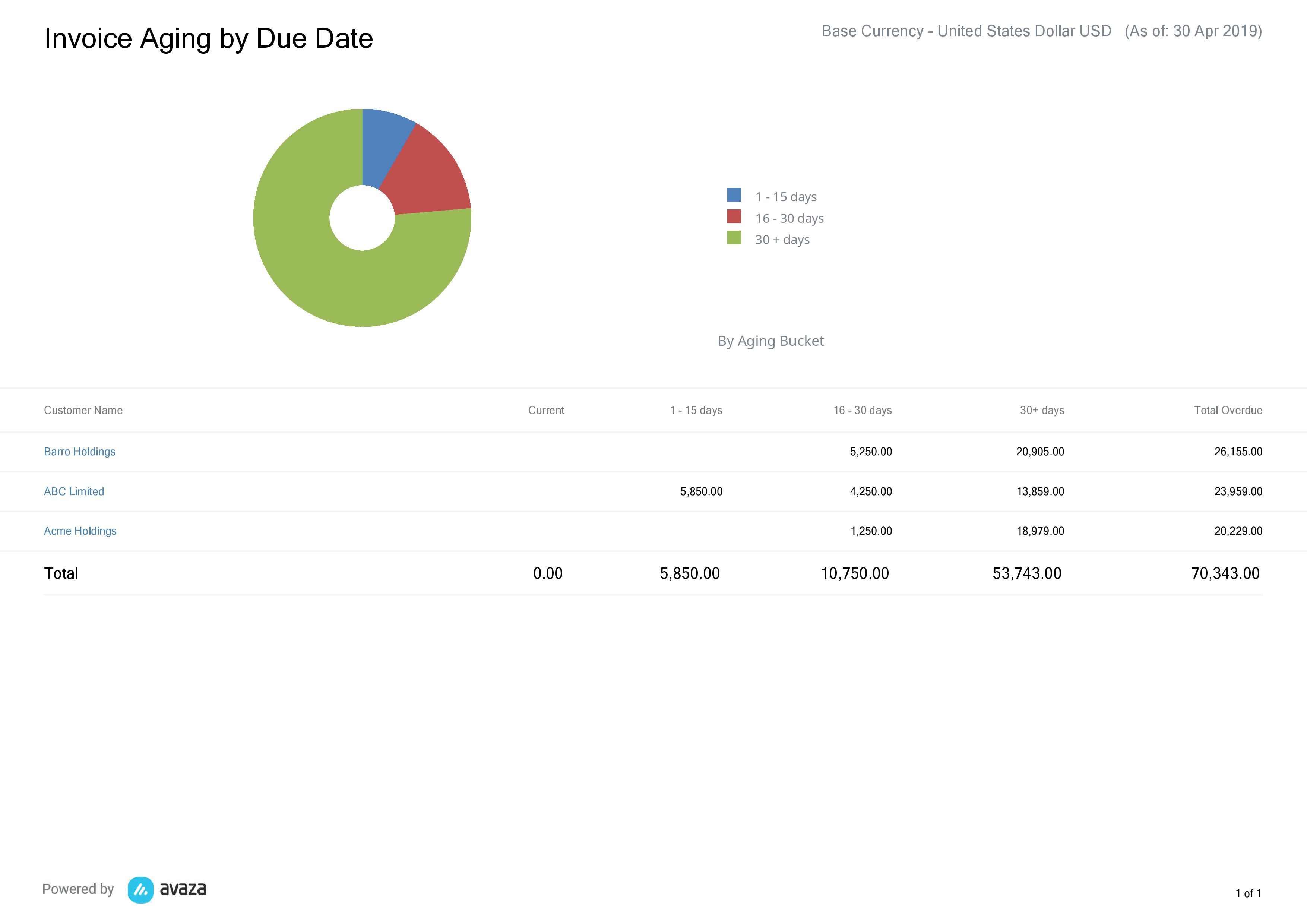 Figure: Invoice Aging Report
Figure: Invoice Aging Report
A few reasons to use this report:
- Use this report to view which clients owe you money
- Review which customers habitually pay invoices late, so you can plan your finances accordingly
- Schedule this report for delivery every month so you remember to follow up on overdue invoices.
Report Display
The Invoice Aging report is divided into two sections. The report header displays the report currency, and As Of date.
A pie chart displays the proportion of invoices by the number of days they are overdue: Current, 1-15 days, 16-30 days or 30+ days.
Under this, a table lists each customer, and all outstanding invoices for that customer, broken down by the number of days each invoice is overdue.
The table displays:
- Customer Name: The customer name is clickable and opens the Invoice Aging Details report filtered for the specific customer and date range (if selected).
- Current: Total outstanding amounts on invoices that have been sent, but are not overdue yet.
- 1-15 Days: Total outstanding amounts on Invoices that are overdue by 1 to 15 days.
- 16-30 Days: Total outstanding amounts on Invoices that are overdue by 16 to 30 days.
- 30+ Days: Total outstanding amounts on Invoices that are overdue by more than 30 days.
- Total Overdue: This is the total outstanding value of all overdue invoices. This does not include invoices included in the Current column.
- Total Invoiced: Displays the sum of all the invoices for each customer except the ones in Draft or Void status.
- % Overdue: Displays the percentage of the invoices that are past their Due Dates and are yet to be paid.
Report Filters
Report Currency: Choose whether you want to see the output in base (account) currency or customer currency.
As of Date: Update the calculations for overdue invoices by selecting an As Of date.
Do you need further help with this report? Feel free to contact our support team via chat or email.
