Quickly view expenses across your entire account in your base currency. See the breakdown of expenses by employee, and drill-down to view expense-level details for each employee.
A few reasons to use this report:
- Quick summary of expenses tracked by each employee
- Drill down to review expense details filtered down to the employee
Report Display
By default, this report runs for all time. If date range is selected, it will be displayed at the top of the report. The report is split into two sections:
- Pie Chart
- Table
Section 1: Pie Chart
The top panel includes a pie chart.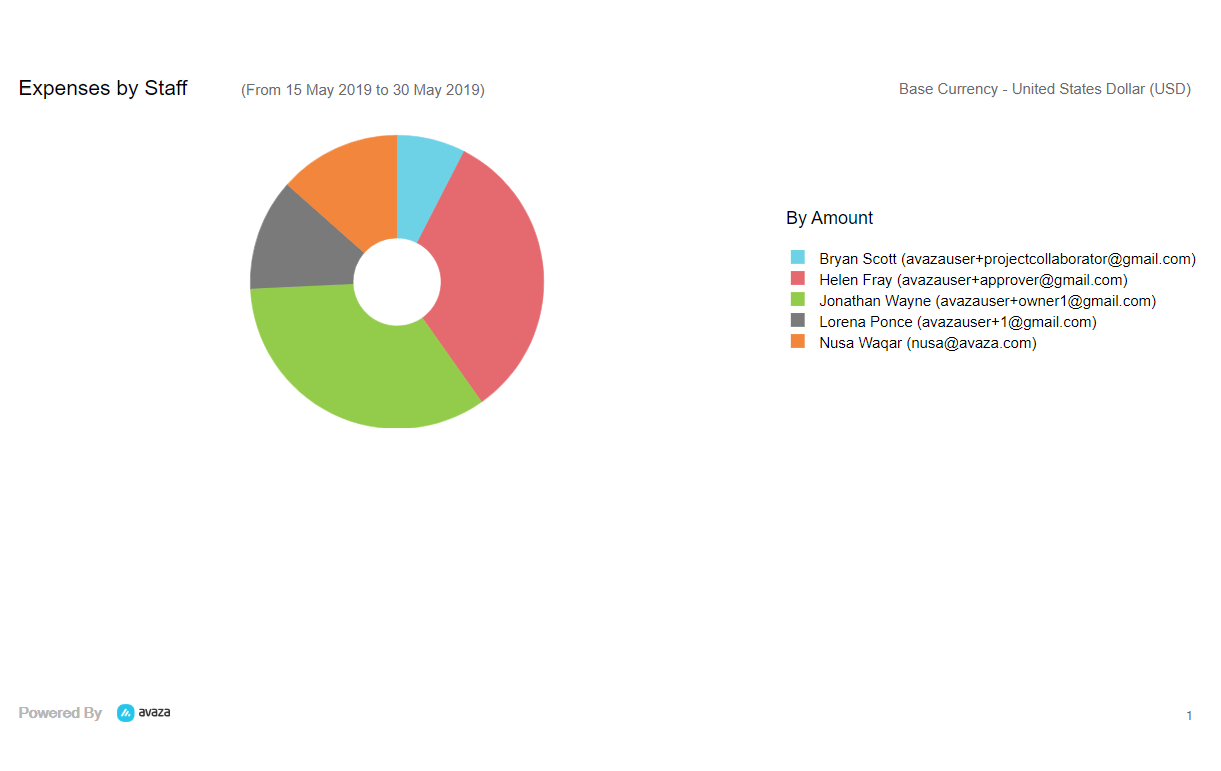
This pie chart is broken down to show proportion of expense amounts by each employee.
Section 2: Table
The bottom of the report displays a table with the list of employees along with the total expense amount, count of expenses, category and customers.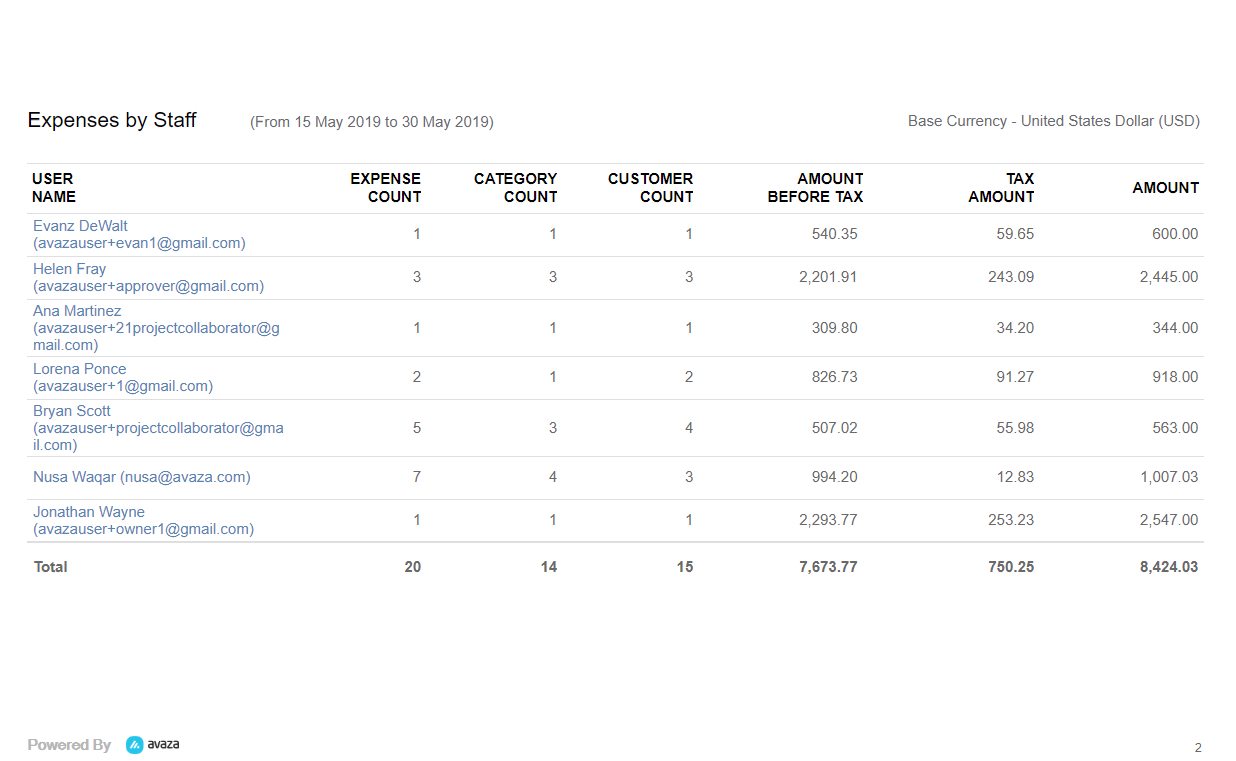
Here are the details of columns on the table:
- User Name: Displays the user name. This allows drilling down into expense details report filtered for user.
- Expense Count: Number of expenses recorded by the employee in the selected date range.
- Category Count: Number of expense categories that have been used by the employee in the selected date range.
- Customer Count: Number of customers that expenses have been tracked for.
- Amount Before Tax: Total expense amount excluding tax.
- Tax Amount
- Amount: Total expense amount including tax.
Report Parameters
Start Date – End Date: This report allows you to select a date range to filter expenses for.
Group/Trip Name: Filters the report for specific group/trip names
Do you need further help with this report? Feel free to contact our support team via chat or email.
