Run detailed reports on account financial transactions with our Transaction List report. Analyze all transactions (invoices, credit notes, and payments), along with key details like issue and due dates, payment source, outstanding balances and more.
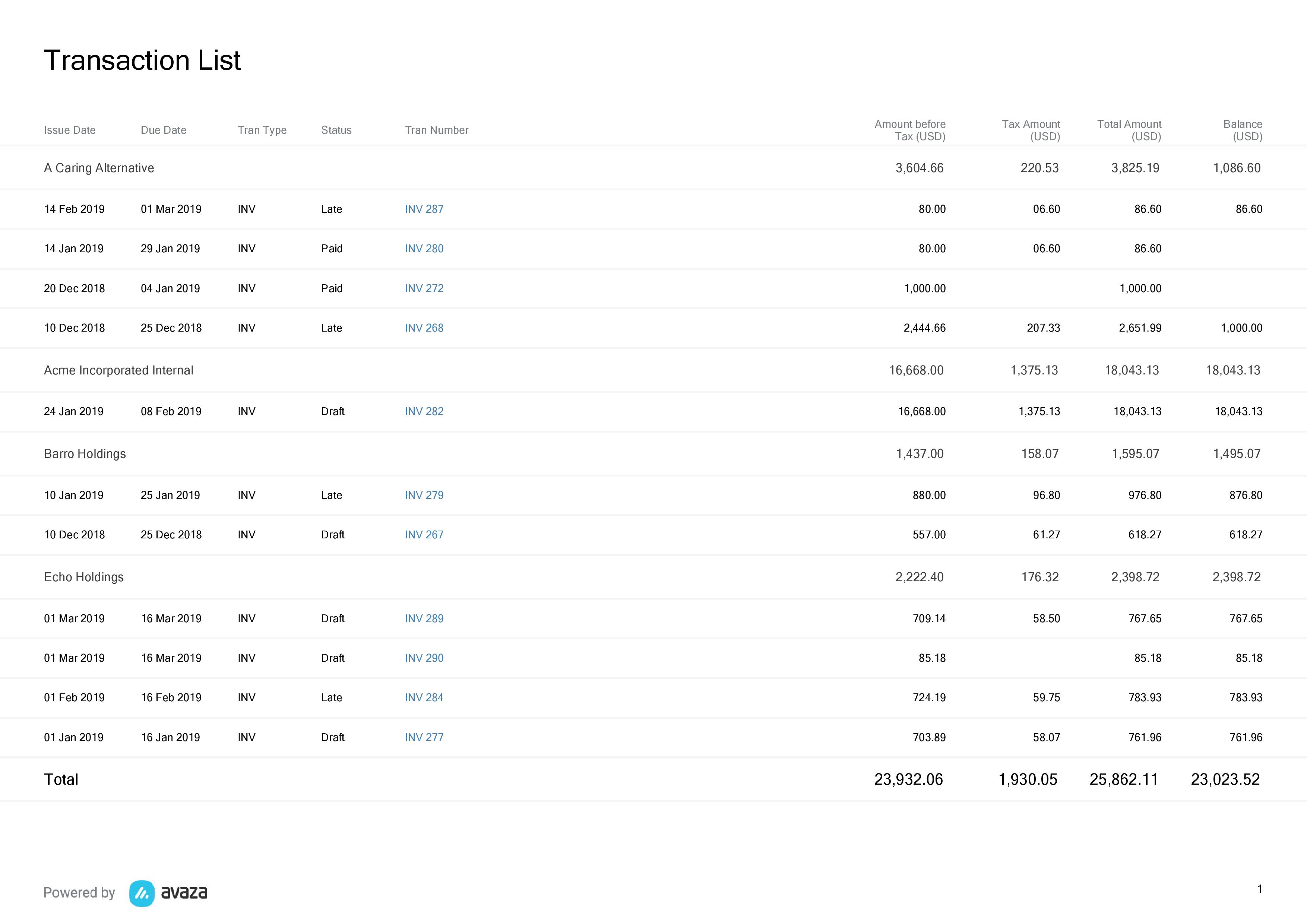 View details of all invoices, credit notes, and payments in a given period
View details of all invoices, credit notes, and payments in a given period
A few reasons to use this report:
- Run this report to view or export details of all invoices, credit notes, and payments in a given period.
- Export payment information including payment source and reference number for reconciliation.
- View outstanding balances on all transaction types to see which customers need to be followed up with.
- Group information by Customer to see financial activity for each customer.
- Group information by status to see the details on transactions in each status. For example, see all invoices grouped by Sent, Partially Paid, Late, Paid statuses.
- Export this report when you need to print a list of all transactions for a certain time period.
- Schedule this report to be delivered to your inbox at a set interval so you can keep an eye on your financial transactions.
Report Parameters
Report Currency: Choose which currency you wish to see the data reported in. You can choose between the base (account) currency or the customer currency. This will display the Amount Before Tax, Tax Amount, Total Amount and Balance columns in the Customer Currency or the Account currency based on your selection.
Learn more about how we convert invoices in a currency different than account base currency into base currency.
Groupings:
Many of our reports allow you to group data. The Transaction List Report has two available grouping options:
- Primary Grouping
- Secondary Grouping
These groupings include the following options:
- Customer
- Tran Type (includes Invoices, Credit Notes, Payments)
- Status (includes statuses for all transaction types)
- Recurring Profile Name (group invoices created by a recurring invoice profile)
- Month (calendar month)
Note: We subtotal the Amount Before Tax, Tax Amount, Total Amount and Balance amounts when data is grouped. If you have chosen to display the report in Customer Currency, and the chosen grouping has multiple currencies, then we will display N/A as amounts from different currencies can’t be added up.
Customer: Select the customer(s) you want to run the report for. You can select one or more customers as needed.
Date Range
The following pre-defined date range options are available.
- This Week
- This Month
- Last Week
- Last Month
- Last 30 Days (default)
- Last 60 days
- Last 90 days
- Custom Date Range (allows you to choose a custom date range in the next parameter)
Start Date – End Date
Enter a custom date range to run the Transaction List report for.
Transaction Type: Filter the transactions you want to report on. Options include Credit Notes, Sales Invoices and Payments.
Status: Filter transactions based on their status. Options include Closed, Draft, Late, Open, Paid, Partially Paid, Sent and Void.
Recurring Profile Name: Filter the report based on Recurring Invoice profile names.
Show Columns
- Customer (default)
- Issue Date (default)
- Due Date (default)
- Subject
- PO Number
- Recurring Profile Name
- Tran Type (default)
- Status (default)
- Payment Method – This is the method selected when creating a payment. Bank Transfer, Cash, Cheque, Payoneer, Stripe, PayPal)
- Payment Reference
- Discount Amount – This amount is based on the discount percentage entered for each line item, which is then summed up)
- Amount Before Tax (default)
- Tax Amount (default)
- Total Amount (default)
- Balance (default) – This is the total amount for the transaction minus all the transaction amounts applied to that transaction. For example,
Invoice Amount: $100.00
Payment Applied Amount: ($40)
Balance: $60
Hide Report Parameters: Hide the report parameters from the top of the report.
Do you need further help with the Transaction List report? Feel free to contact our support team via chat, or email them at support@avaza.com.
