Yes, Avaza allows you to enter time for the entire week, or enter it daily, based on your preference.
Click on Time & Expense tab > Timesheets. On the top-right, you will see two options, Day and Week. Click on Week to switch to the Week View.
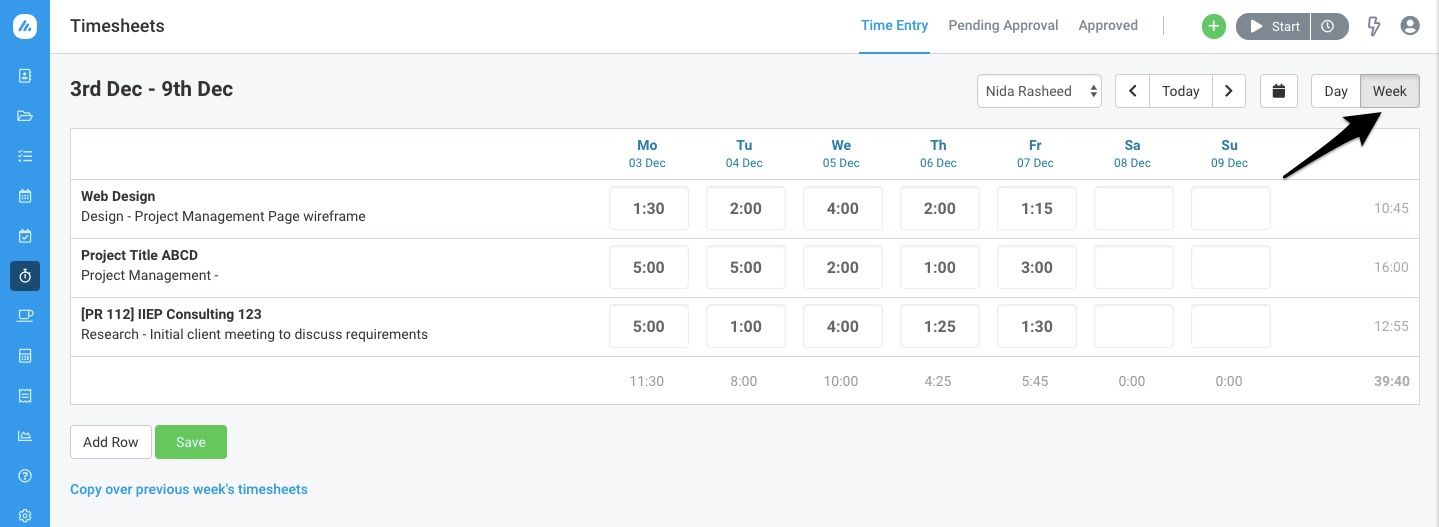 Figure: Open Week-View in Timesheets to Enter Time for the Entire Week
Figure: Open Week-View in Timesheets to Enter Time for the Entire Week
You can add a new entry by clicking on Add Row, and then select the Project, Category, and Task (optional) you wish to record time for.
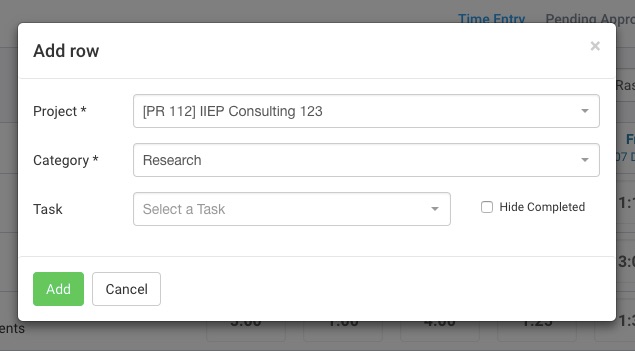 Figure: Enter a New Row, then Choose Project and Category
Figure: Enter a New Row, then Choose Project and Category
You can easily enter time for the entire week using Week-view. For any project where the Task field was made mandatory, you will not be able to save the time entries without selecting a task.
You can also submit your timesheet entries for approval in bulk using Week-view. Once submitted, you can still enter hours for other days in the same week and submit them for approval.
To read more about Timesheets, please read Getting Started with Timesheets.
