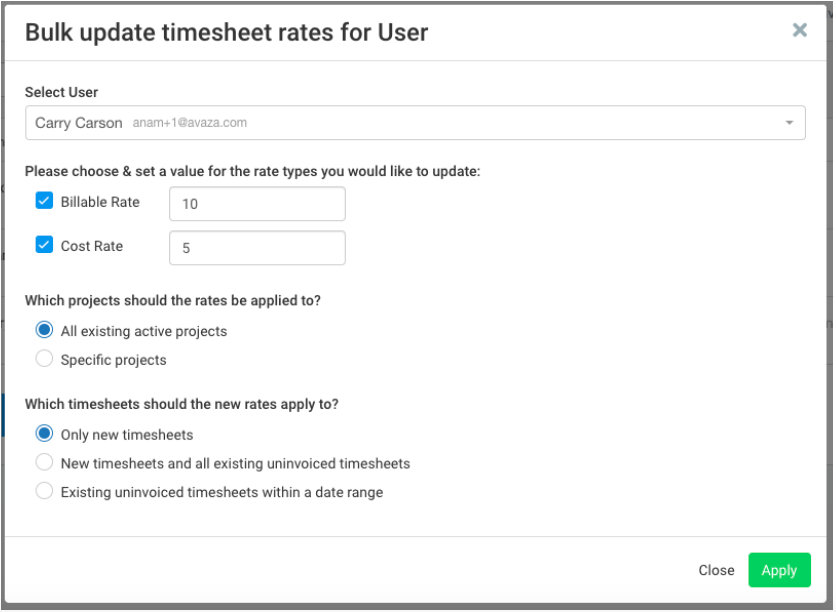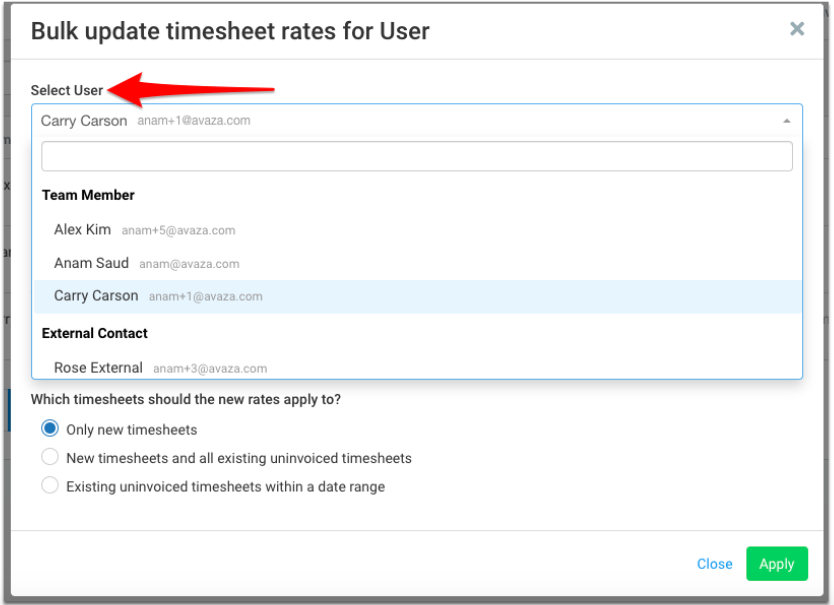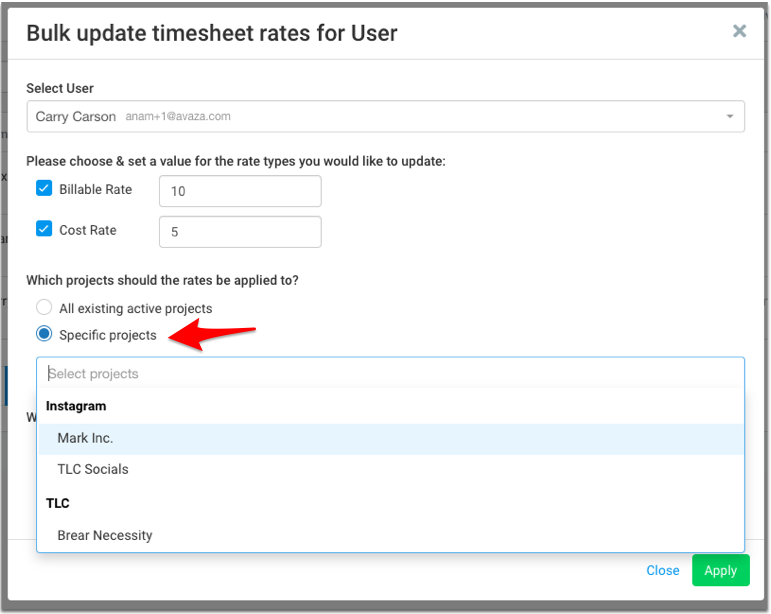It is quite common for staff members or contractors’ cost or billable rate to change over time. If you need to apply this change to existing projects and or uninvoiced / unpaid timesheets in bulk then here is how.
- Go to Contacts > Team or External Contacts tab
- Click the 3 dot control next to the user’s record and select Bulk Update Rates. Please note that this option is only available to users with Admin access
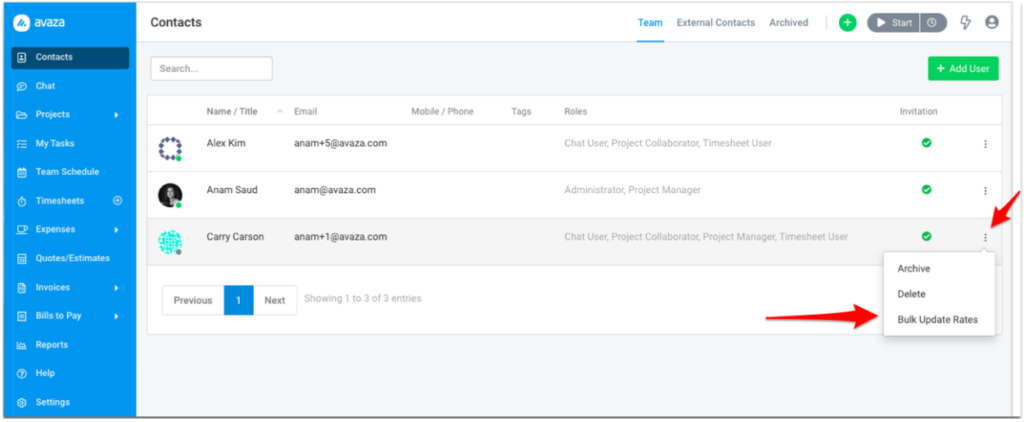
- A popup will appear with the default billable and cost rate for the selected user, however, these rates can be changed. You can also select a different user from the Select user dropdown. You can uncheck one of the rates to exclude it from the update.
- Decide if you will like the entered rate applied to all existing active projects or only specific projects.
- You can decide if this rate should be applied to only new timesheets or all existing uninvoiced timesheets or only timesheets for a specific date range.
- Click Apply button. The provided rate will be applied to project member and timesheet records for the specified user and projects.
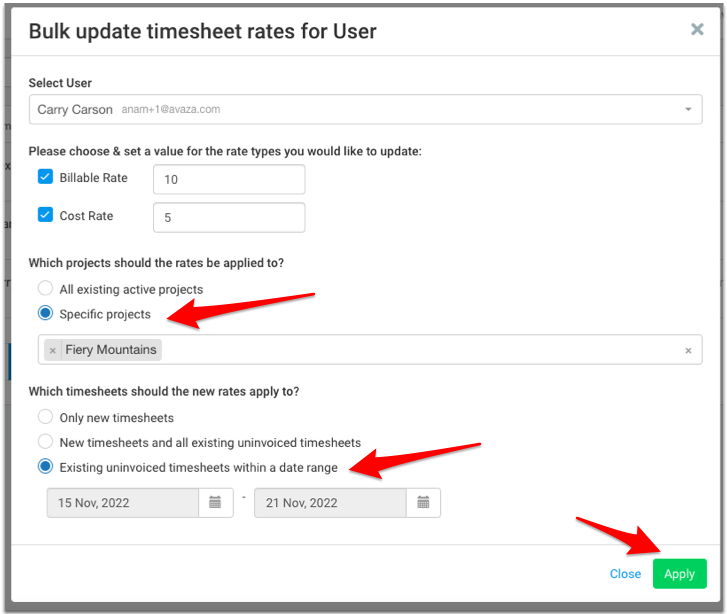
Please note that the Billable rate will only apply to billable timesheets if they are uninvoiced / unpaid and belong to projects that have billable type equal to Person Hourly Rate.
Cost Rate will apply to uninvoiced / unpaid timesheets where the linked timesheet category doesn’t have cost rate populated given cost rate entered on the project timesheet category takes precedence over the project member cost rate.
Need more help? Contact our support team via chat or email them at support@avaza.com.