The Transactions by Month report provides a top-level view of your business financials, including Estimates, Invoices, Credit Notes and Payments in your account currency. View totals by month, year, or drill-down for transaction-level details.
A few reasons to use this report
- View the pipeline of financial activity from Quotes to Invoices to Payments at a high level.
- Drill down for transaction details with just a click and identify bottlenecks.
- See how your Quotes are progressing monthly through different statuses. For example, what amount of Quotes were accepted each month?
- Quickly assess the cash flow coming into the business by viewing the total payments per month.
- Schedule this report monthly to deliver key financial insights right into your inbox.
Report Display
Report parameters are displayed at the top of the report.
Under that, we display a graph for Estimates (broken down by status) and Financial Transactions (Credit Notes, Invoices, and Payments). You can choose whether you wish to see both Estimates and Financial Transactions. You can also drill through for transaction level details by clicking the blue amount links.
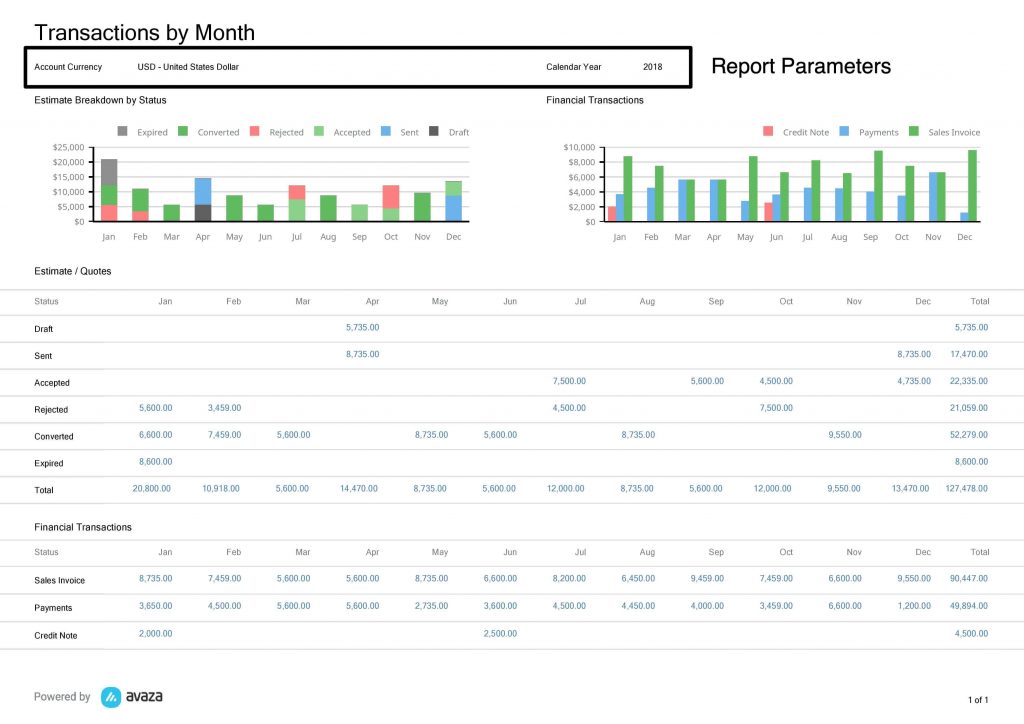
Figure: Transactions by Month, showing both Estimates and Financial Transactions
Estimates
The Estimates graph is a stacked column graph, displaying one column per month split into the amount per estimate status (Expired, Converted, Rejected, Accepted, Sent, Draft).
Under this, a table displays the amounts in the base currency, grouped by status.
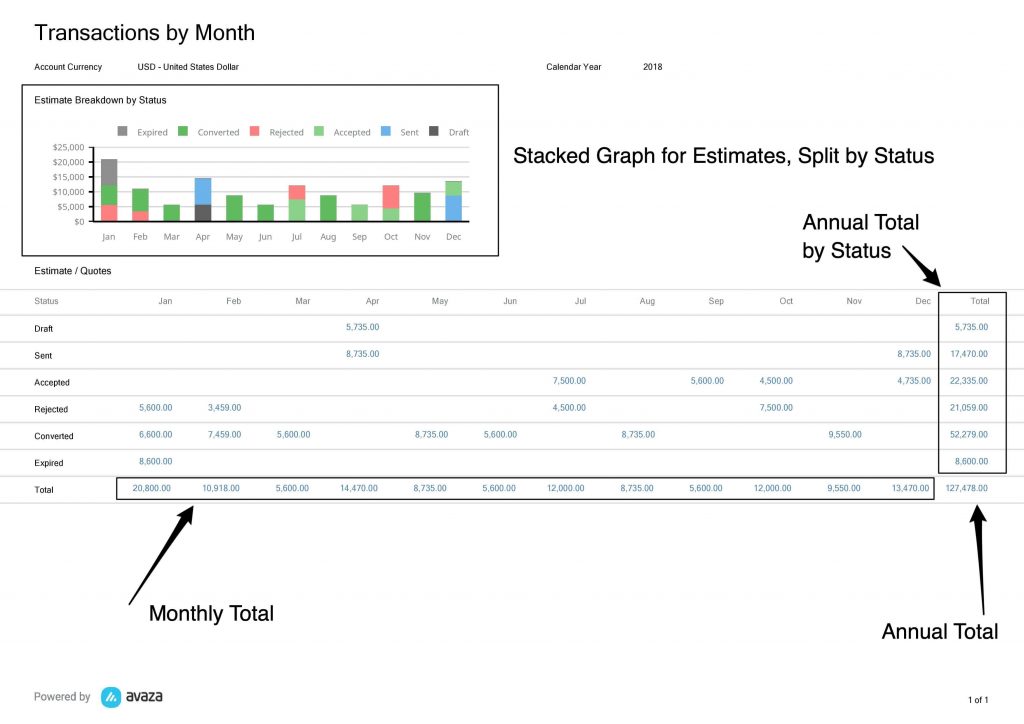
Figure: Transactions by Month, showing only Estimates
Clicking on any of the blue amounts will drill to an Estimate Drill report. This report will list each estimate in base currency amount.
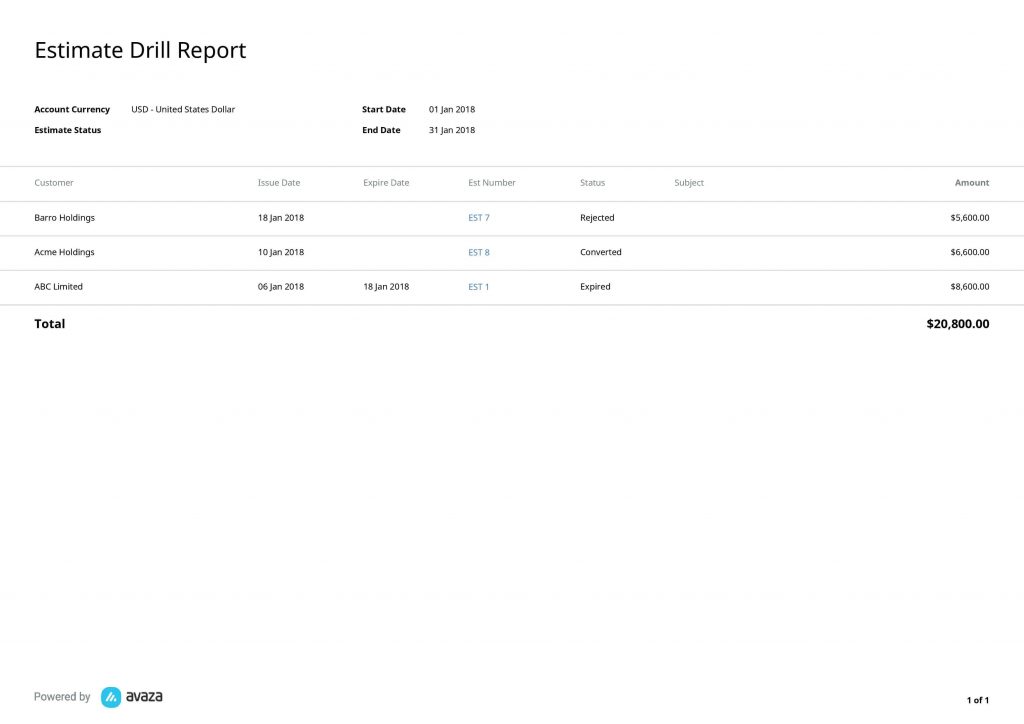
Figure: Estimate Drill Report
On Estimate Drill Report, we show the Customer Name, Issue Date, Expiry Date, Estimate Number (click this to open Estimate), Status, Subject and Amount for each Estimate.
Financial Transactions
The Financial Transactions graph displays one column per transaction type (Credit Notes, Invoices, Payments).
The table under this displays the amounts in base currency grouped by transaction type.
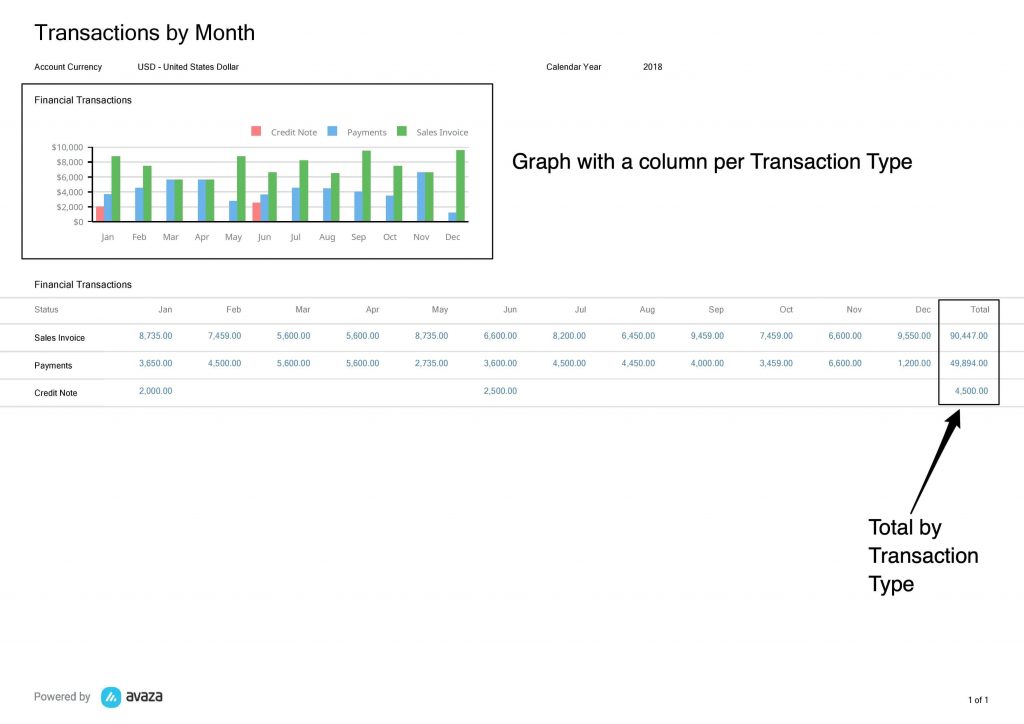
Figure: Transactions by Month, showing only Financial Transactions
Clicking on any of the blue amounts will open a Transaction Drill Report that will display each transaction with its amount in base currency.
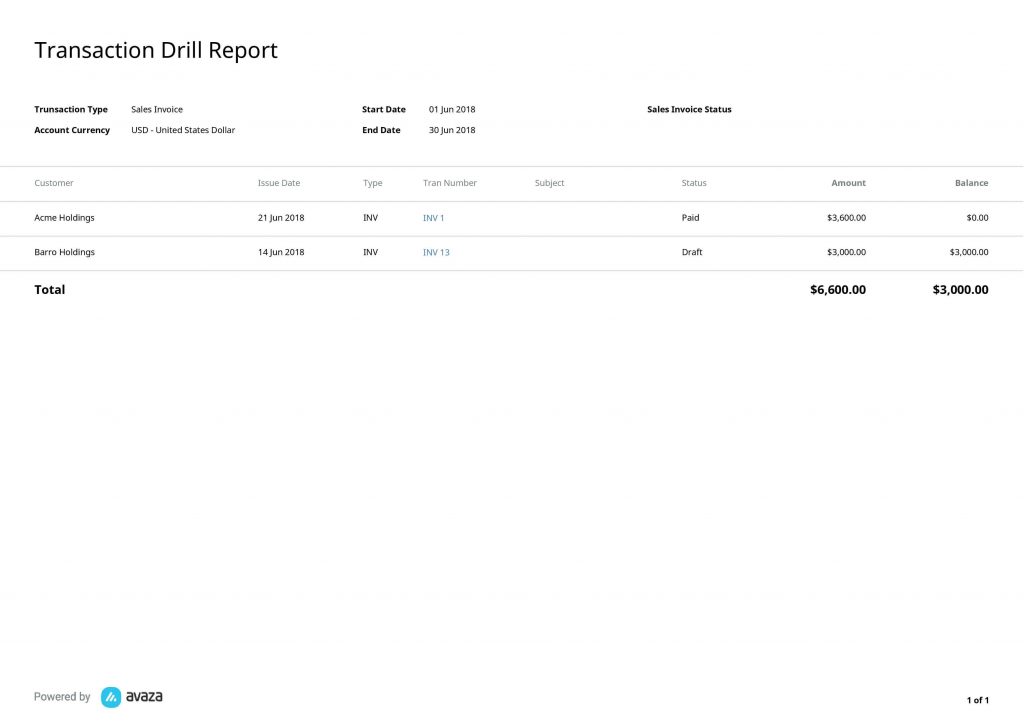
Figure: Transaction Drill Report
On Transaction Drill Report, we show the Customer Name, Issue Date, Type, Transaction Number (click this to open Transaction), Subject, Status, Amount and Balance for each Transaction.
Note: All the amounts are reported in account currency. Any transactions that are created in a currency different to account currency are converted to account currency using the exchange rate configured on each transaction. To learn more about account currency click here.
Report Parameters
Calendar Year: (defaults to current year)
This report can be run for any calendar year. You can also configure the 12-month range using the “Ending” month parameter. More on that below.
Include Financials: [checkbox] By default, this will be checked. If unchecked the Financials related graph and table will be hidden.
Invoice Status: By default invoices in all statuses are included however you can use this parameter to only report on invoices in certain statuses. For example, if you only want to report on Invoices that are “Partially Paid” and “Paid” then select those two values from this parameter.
Include Estimates: [checkbox] By default, this will be checked. If unchecked the Estimate Related graph and table will be hidden.
Estimate Status: Similar to Invoice Status parameter Estimate Status parameter allows you to filter Estimate information by one or more statuses. By default, estimates in all statuses are included.
Ending: This parameter lists all calendar months. By default, December month is selected which is the last month that appears in the report. If you prefer reporting based on a financial calendar such as (July – June) then select June as the Ending month.
Do you need any further help with the Transaction by Month report? Feel free to contact our support team via chat or email.
