To enable Timesheet reminders, navigate to Settings > Timesheet Settings and toggle the Reminders On or Off.
 Figure: Switch on Weekly Timesheet Reminders in Timesheet Settings
Figure: Switch on Weekly Timesheet Reminders in Timesheet Settings
When an admin sets the reminders to On, all future users will have this setting switched on by default.
You must enter Working Hours per week for each user via the Contacts page before they will receive any timesheet reminders. All users with total weekly timesheet duration that is less than the total working hours per week will receive the notification.
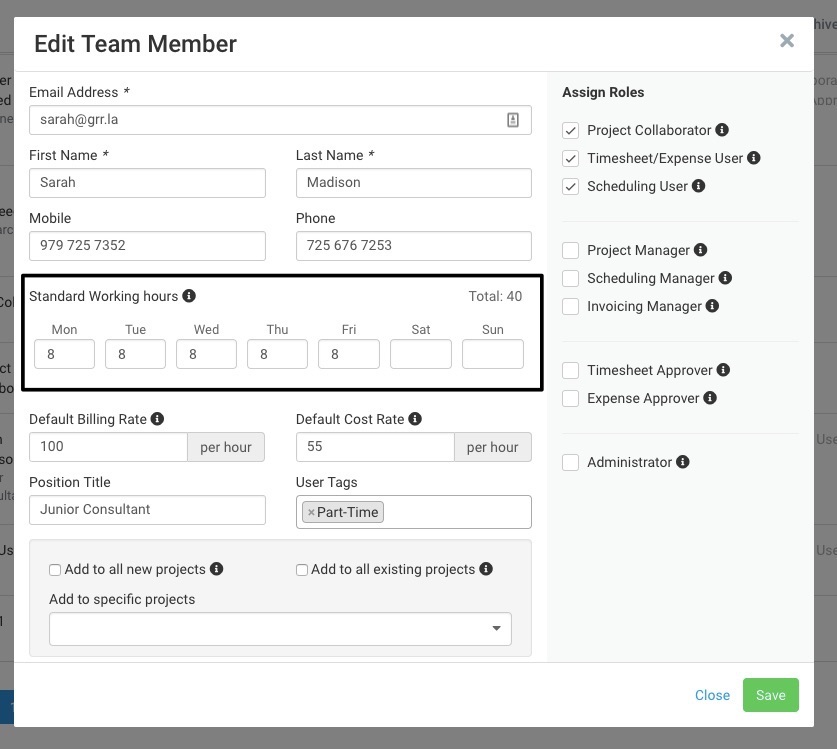 Figure: Go to Contacts > Edit Team Member and Update Standard Working Hours
Figure: Go to Contacts > Edit Team Member and Update Standard Working Hours
If the user is not receiving the Timesheet Reminders, make sure the reminders are not disabled in the user’s settings.
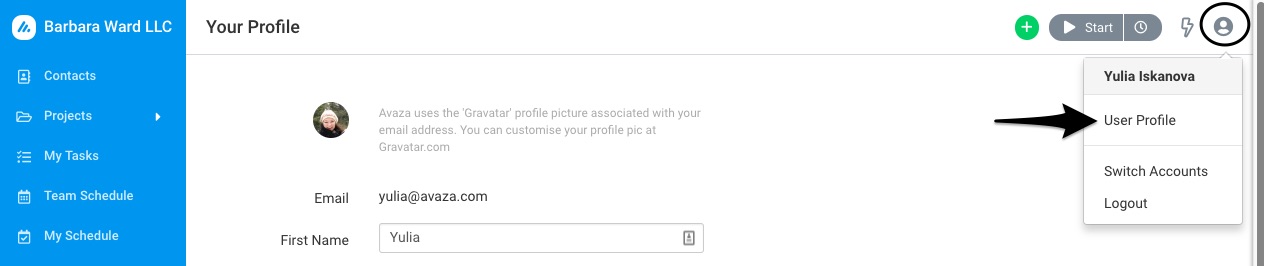 Figure: Click on User Profile to Open the Reminder Settings
Figure: Click on User Profile to Open the Reminder Settings
To check this, navigate to the ‘User Profile’ and toggle the control for ‘Receive Weekly Timesheet Reminders’.
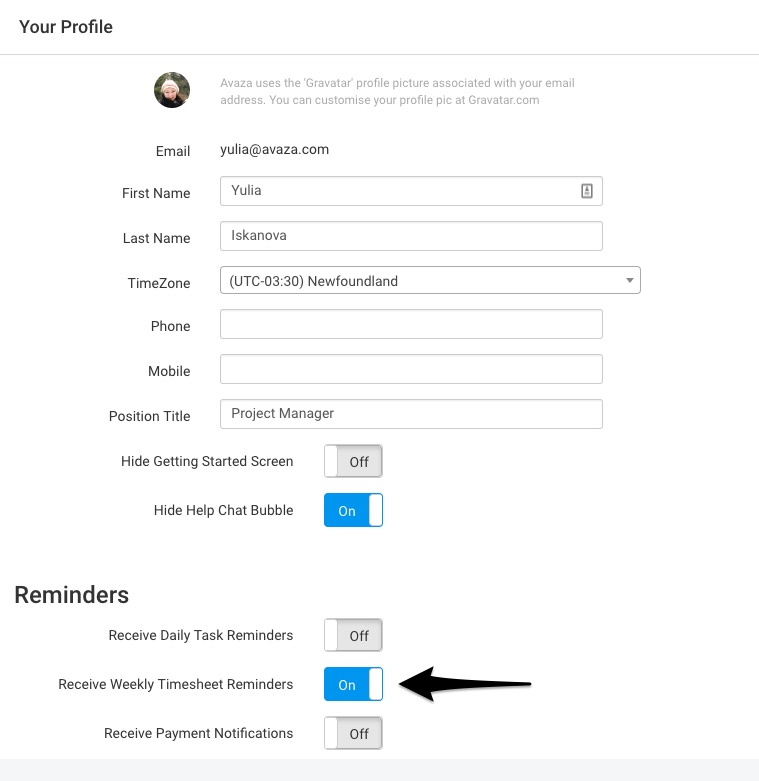 Figure: Under Reminder Settings, Toggle the Control for Timesheet Reminders On
Figure: Under Reminder Settings, Toggle the Control for Timesheet Reminders On
Do contact our support team via chat, or by emailing them at support@avaza.com if you need more help. Here’s more about working with timesheets in Avaza.
