Yes, you can. You can move individual tasks from one project to another using the 3-dot control at the end of the task bar.
To move a task, click the 3-dot control on the right-side of the Task in List-View. This option is not available in Kanban (Side-by-Side) View, Gantt Charts, or when using the Avaza app on your mobile phone.
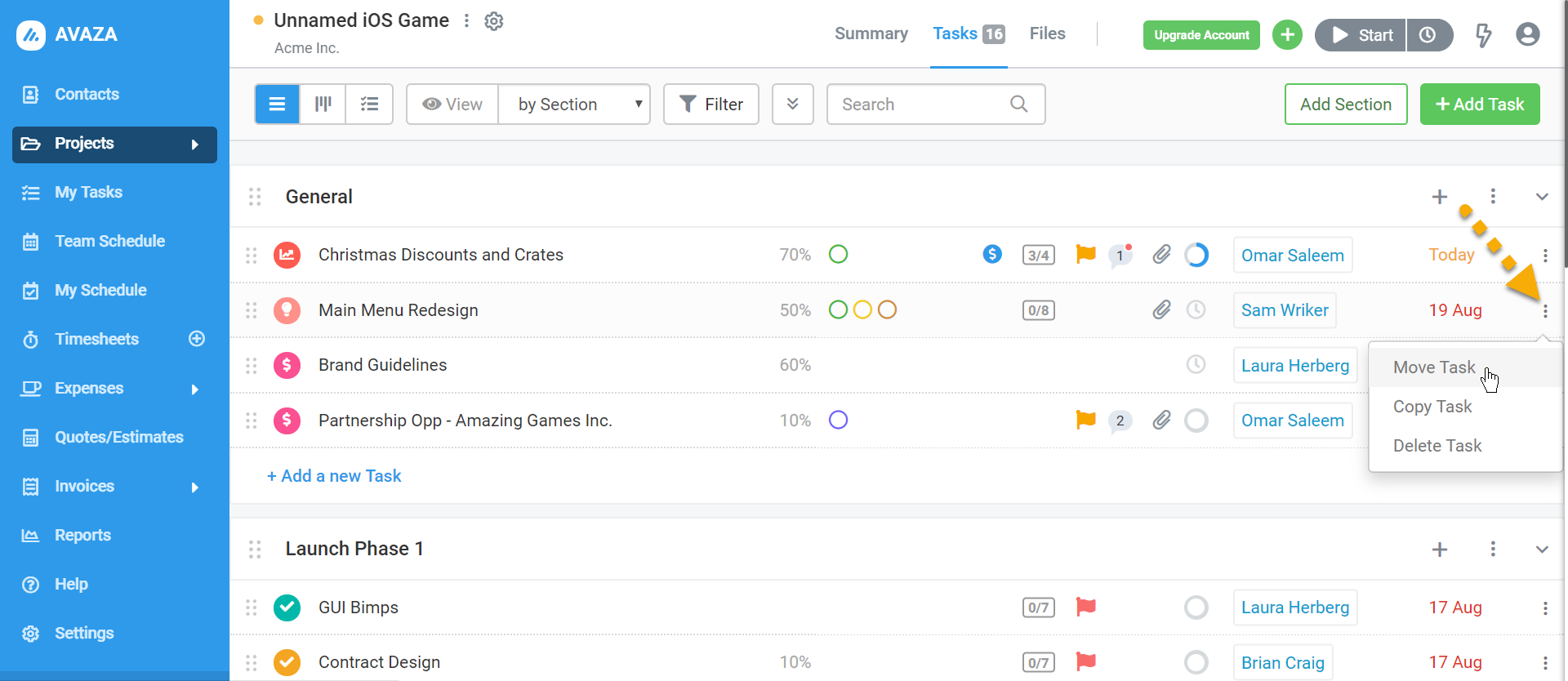 Figure: Use 3-dot Control to Move Task to Different Project
Figure: Use 3-dot Control to Move Task to Different Project
After you click Move Task, you can choose the Project and Section you want to move the Task to.
 Figure: Choose Project and Section to Move Task to
Figure: Choose Project and Section to Move Task to
The User will only be able to see Active Projects they are members of in the drop-down. Admin users can, however, move tasks to any Active Project. The moved task will show up at the bottom of the selected project section.
Please note, you can also copy an entire section’s tasks from one project to another using the 3-dot control at the end of the Section.
What Data is Carried Over When You Move Tasks Between Projects?
When a task is moved from one Project to another, the following data is transferred with it.
- Due Date
- Assigned To (this field will be left blank if the assigned-to user is not a member of the project the task is being moved to).
- Task Type
- Task Status
- Task Priority
- Task Description
- Task Followers (Follows the same rule as the Assigned To Field).
- Attachments
- Comments
- Sub-tasks
- Fixed Billable Amounts (assuming none of the amounts are invoiced)
- Estimated Time Effort
Tasks that have Timesheet entries, invoiced Fixed Billable Amounts and Recurring Tasks cannot be moved from one Project to another. Tags are not moved with the task either.
Do you need any further help moving tasks in Avaza? Our support team is happy to help! Please contact them via chat, or email us 🙂
