The following guide outlines the process of changing an email address in Avaza. This can be done for both team members and external contacts. Only users with the Admin role can change email addresses for existing contacts.
Head over to Contacts > Team and click on the contact to edit it.
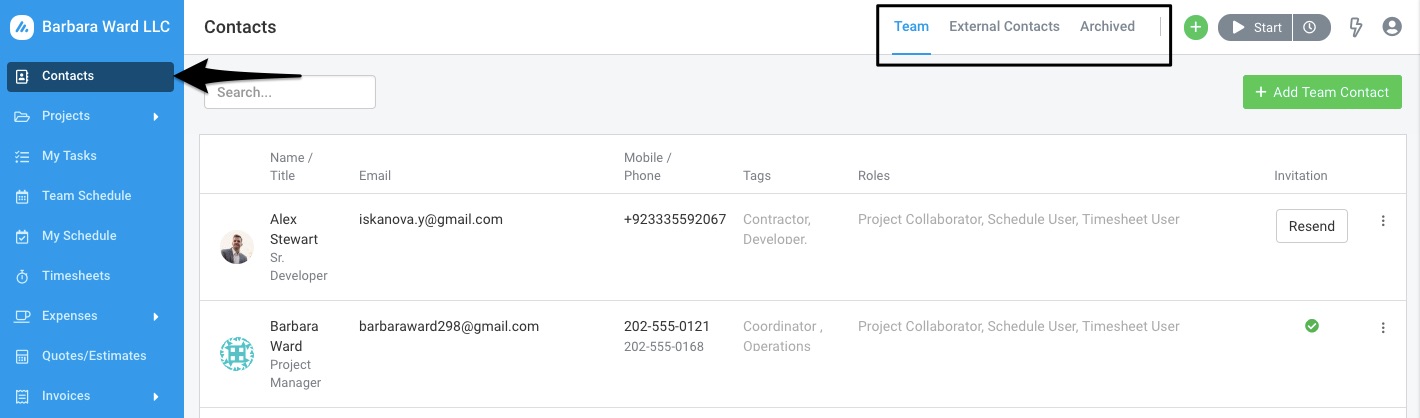 Figure: Change Account Email by Going to Contacts > Team / External Contacts
Figure: Change Account Email by Going to Contacts > Team / External Contacts
Enter the new email address in the email field and click Save.
Note: If you are editing your own email address, you will immediately be logged out of your Avaza account.
We will always send a new invitation email (regardless of whether the ‘Send Email Invite to User’ checkbox is selected) to a user who has previously set up a password for themselves. They will need to click the link in the invitation email to access the account with the new email address.
Users who were not previously given access to their Avaza account (for example, if no role is assigned or no invitation was initially sent) will not automatically receive an invitation.
Do you need any more help? Please contact our support team via chat or email.
