The Timesheet Week View report provides an overview of hours logged per week. This summary report is very useful for keeping an eye on weekly timesheets, and can be exported for clients or internal use if needed.
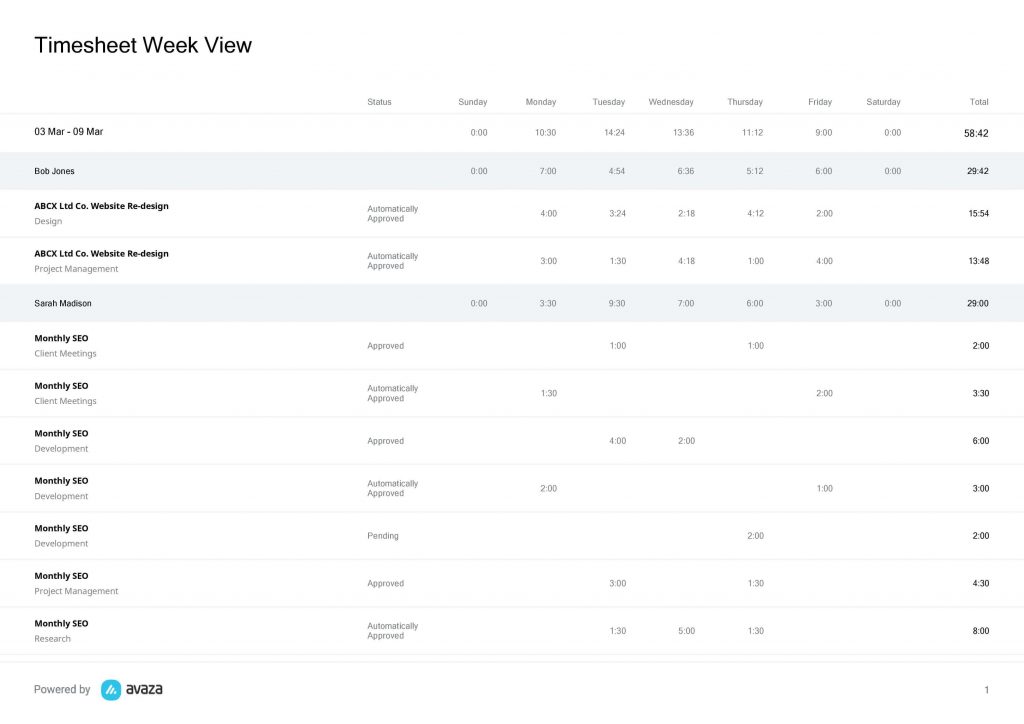
Figure: Timesheet Week View Report
A few reasons you should use this report:
- Export week view reports for your clients to provide an overview of hours logged for their projects
- Schedule this report for delivery to your inbox to keep an eye on hours being logged per week.
Report Display
This report is similar to the in-app Timesheet Week View page, showing timesheets for a given week.
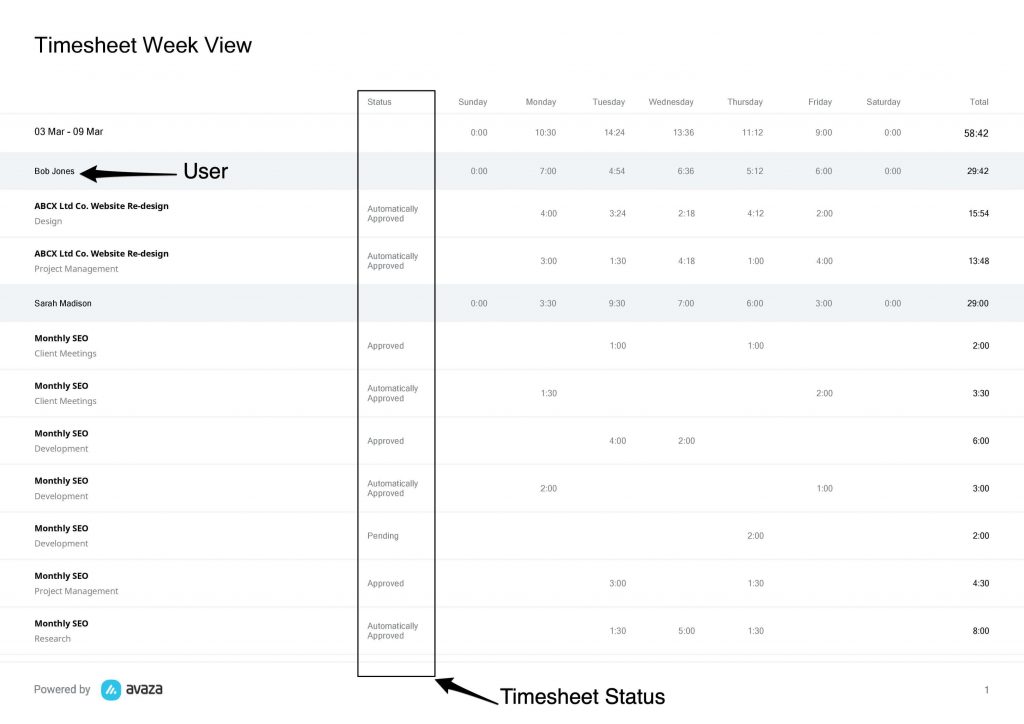
Figure: Timesheet Week View Report Displays Timesheet Status and Weekly Timesheets
The report is grouped by User, along with a subtotal of timesheet duration for each day. There are separate rows under each user, showing the Timesheet Status as well as the Project/Timesheet Category/Task the timesheets were for.
Report Parameters
While this report runs by default for last week, it is highly customizable and you can choose from multiple filters if needed.
Date Range:
The following pre-defined date range options are available.
- This Week
- This Month
- Last Week (selected by default)
- Last Month
- Last 30 Days
- Last 60 Days
- Last 90 Days
- This Year
- Last Year
- All Time
- Custom Date Range (allows you to choose a custom date range in the next parameter)
Timesheet Date From & To:
Enter a custom start date range to run the timesheet report for.
User Tags: User Tags can be created and assigned to team members as needed. These can be useful to filter the user list down to just one team, for example design team, customer support etc.
Users: Choose specific users you want to run the report for.
Customers: Select the customer(s) you want to run the report for. You can select one or more customers as needed.
Projects: Select the project(s) you want to run the report for. You can select one or more projects as needed. You can only choose a project after one or more customers have been chosen.
Categories: Filter based on timesheet categories the timesheets are recorded on. This is very useful if you only need timesheets for one type of work, for example, meetings.
Status: Choose which status of timesheets you want to run the report for. Statuses include: Draft, Pending, Approved, Automatically Approved, Rejected and Invoiced.
Only Billable?: Use this filter to exclude billable, or non-billable, timesheets as needed from the report. This can be useful if you want to send a client a list of all billable timesheets.
Time Format: Choose whether the report output should show hours in hh:mm or hh.mm.
We hope this guide was useful. Need further help with the Timesheet Week View report? Please contact our support team via chat or email.
