Get an overview of how the person or category hours budget compares to actual time tracked and how much of the budget remains. The report further allows you to get a glimpse of what the remaining budget hours equate to in terms of invoiceable amount.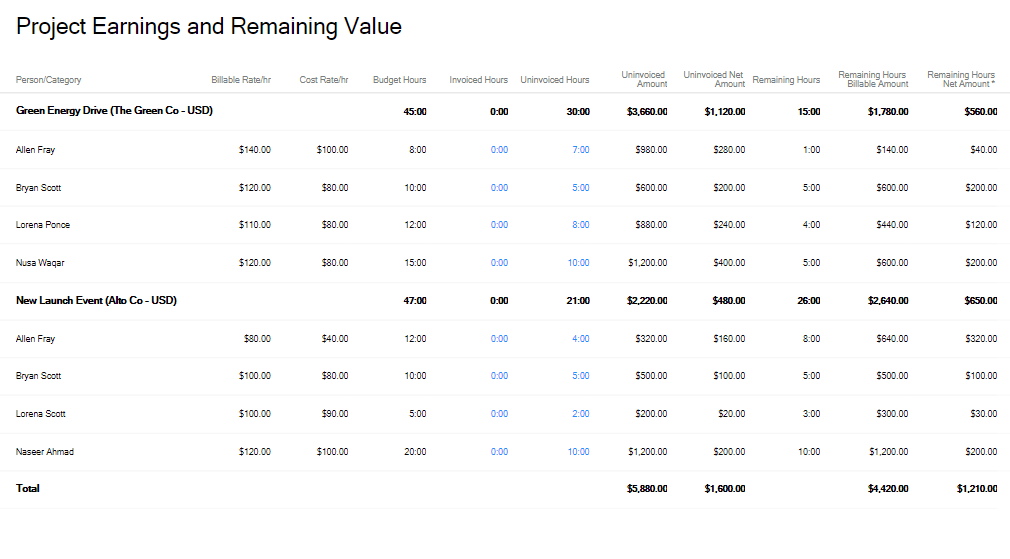
Figure: Project Earnings and Remaining Value Report
A few reasons to use this report
- Get an overview of the expected time and materials revenue and net gains for projects
- Schedule this report for delivery to keep track of how much of budgeted hours remain
- Compare the actual hours tracked with the budget hours
Report Columns:
- Person/Category
- Billable Rate/hr
- Cost Rate/hr
- Budget Hours
- Invoiced Hours
- Uninvoiced Hours
- Uninvoiced Amounts
- Uninvoiced Net Amount (Billable Rate – Cost Rate) * Uninvoiced Hours
- Remaining Hours
- Billable Amount
- Remaining Hours Net Amount (Billable Rate – Cost Rate) * Remaining Hours
Report Parameters:
This report runs by default for All Time, and allows you to choose from multiple filters along with other useful report parameters.
Customers: Select the customer(s) you want to run the report for. You can select one or more customers as needed.
Projects: Select the project(s) you want to run the report for. You can select one or more projects as needed. You can only choose a project after one or more customers have been chosen.
Date Range:
The following predefined date range options are available.
- This Week
- This Month
- Last Week
- Last Month
- Last 30 Days
- Last 60 Days
- Last 90 Days
- Year To Date
- Last Year
- All time
- Custom Date Range(allows you to choose a custom date range in the next parameter)
Start & End Date:
Enter a custom date range to run the report for. This date range is for when the time was tracked for the project.
Archive Status: Choose whether you wish to run the report for just Active or Archived projects, or both.
Project Status: You can choose to filter the project list by project status; i.e Not Started, In Progress, Complete.
Time Format: Choose between Decimal Hours (H.HH) or Hours Minutes (HH:MM)
Apply Rounding: You can also apply rounding to the timesheets tracked, based on your account settings.
Timesheet Approval Status: Choose which status of timesheets you want to run the report for. Statuses include: Draft, Pending, Approved, Automatically Approved and Rejected. Please note this filter only filters the rows (Categories or Users) that have one or more timesheets in the statuses selected in the filter. The value of columns in remains unchanged.
We hope this guide was useful. Need further help with the Project Earnings and Remaining Value report? Please contact our support team via chat or email.
