Avaza makes it easy for you to export your project and account data. You can use the Exports section under Reports to export your data, although all reports in Avaza can be exported.
User Permissions
There are currently 48 individual reports broken down into 4 sections (Project Management, Finance, Expenses, and Exports) which can be accessed and exported by users with specific permissions.
The table below outlines the types of reports that can be accessed by users with specific roles:
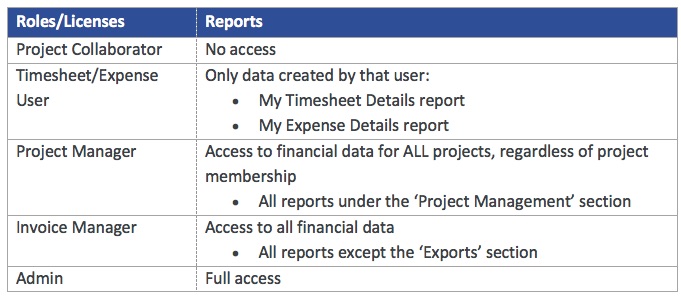 Figure: User-Based Access to Reports Section
Figure: User-Based Access to Reports Section
Exporting Bulk Data
To export a specific data set, navigate to Reports > ‘Exports’ section.
Note: While all reports can be exported, the Exports section has files that do not contain formatting, allowing you to easily manipulate this data, or use it for an import elsewhere.
In most instances, you will be able to select a custom date range, choose whether you want to display or hide the parameters and select relevant filters (if applicable). Once this is done, click ‘Preview’ to generate the dataset. Then click on the ‘cloud icon’ on the top reports bar to access the file export format options.
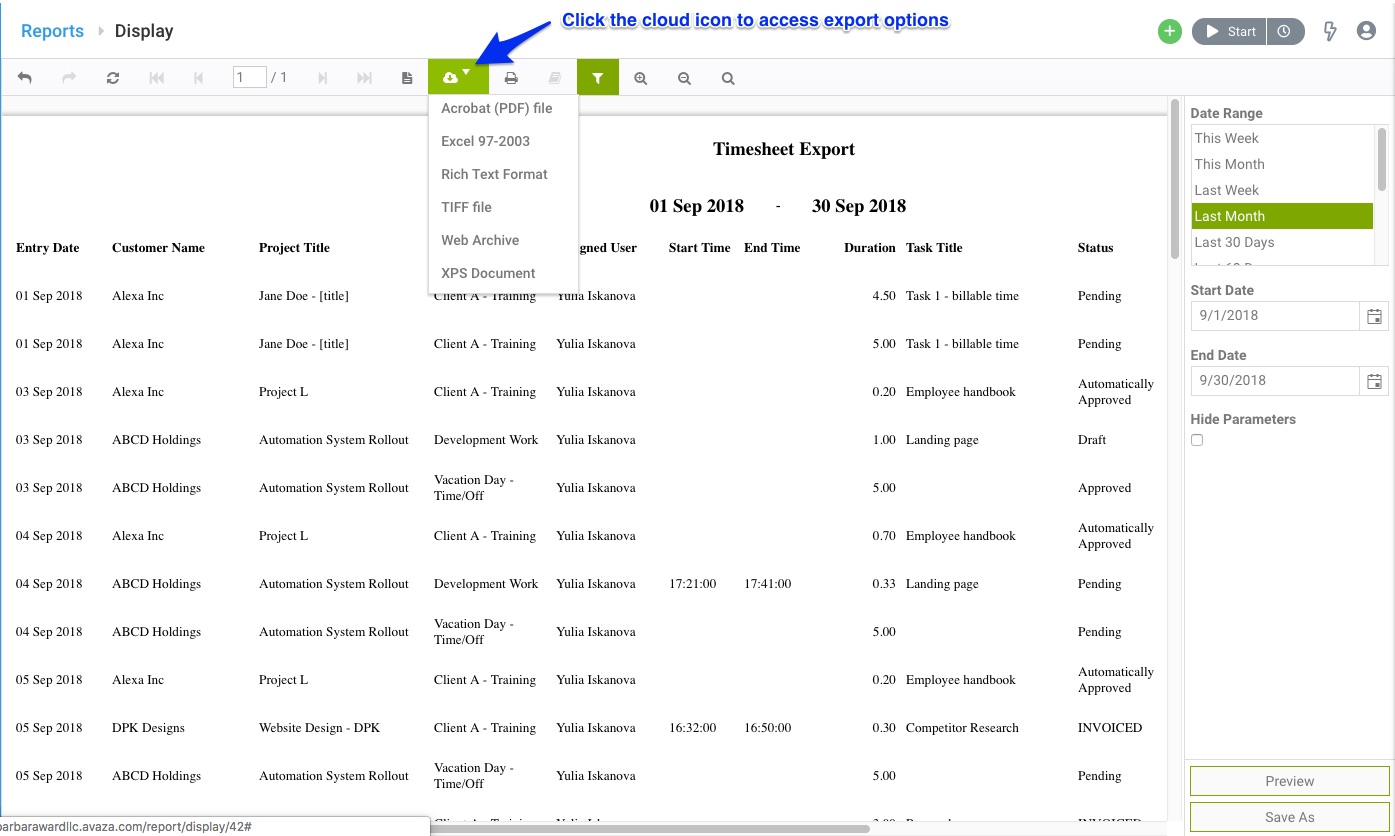 Figure: Click the ‘Cloud Icon’ to Access the File Export Options
Figure: Click the ‘Cloud Icon’ to Access the File Export Options
Reports available under other sections offer further customization but are limited to only 11 columns with the flexibility to choose the displayed columns, filter, sort, and export the information you require.
