Edit another person’s timesheet entries from the Timesheets module.
If you have an Administrator or Portfolio Manager role, a user drop-down will appear next to the calendar control on the time tab. Select the user you want to view timesheets for from the drop-down and their time entries will be displayed. You can add or edit entries on that user’s behalf.
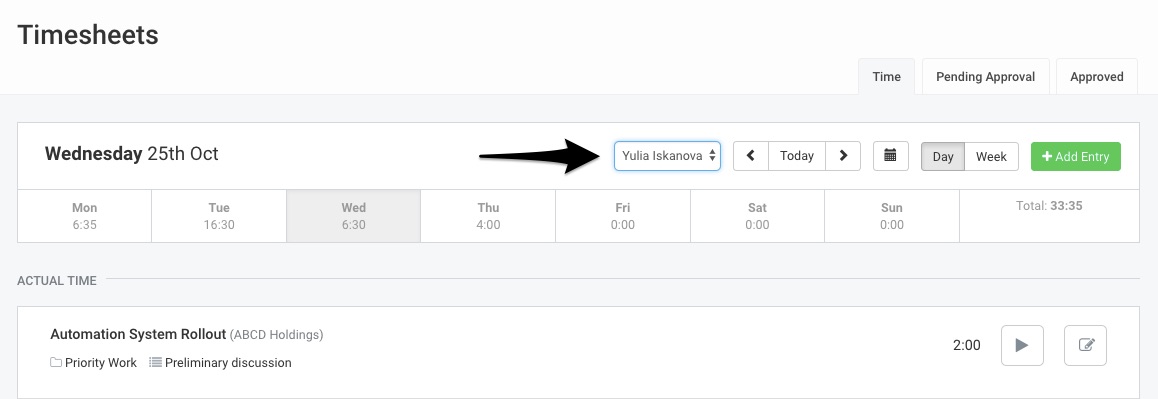 Figure: Administrators & Project Managers can View all User’s Timesheets Using Name Drop-Down
Figure: Administrators & Project Managers can View all User’s Timesheets Using Name Drop-Down
Assigning a role does not automatically send contacts an Invite to Avaza. To track time on behalf of a user who does not need access to Avaza, simply uncheck the “Send Email Invite to User” checkbox when creating a new Team Member or External Contact. This will create the user with the appropriate roles without sending them an invitation to join Avaza.
Need further assistance? Read our Getting Started with Timesheets guide. You can also contact our support team via chat or by emailing them at support@avaza.com.
