With Avaza, you can create a Project from an Estimate easily. When you create a Project from an Estimate, each line item is added as a task into the Project, with some additional options based on your requirements.
Create a Project from an Estimate
To convert an Estimate into a Project, choose “Convert to Project” from the Actions drop-down.
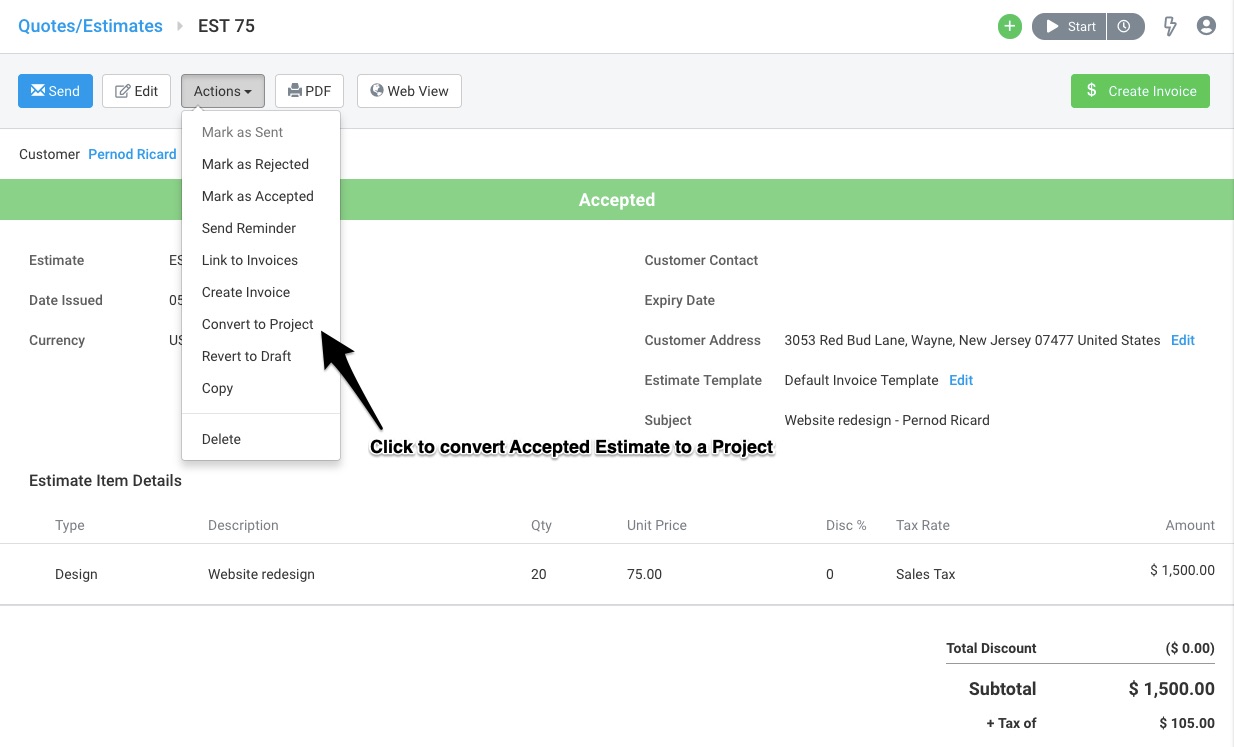 Figure: Choose “Convert to Project” from the Actions Drop-down
Figure: Choose “Convert to Project” from the Actions Drop-down
Choose a Project Title. By default, this is set as the Subject you put in your Estimate.
 Figure: Choose Project Title & Additional Options
Figure: Choose Project Title & Additional Options
Each line item will be displayed as an individual task in the new project. Here are some additional options you can choose from:
- Add the Total Estimate Amount as the Project Budget. This will also switch your Budget Type to Fixed Project Fees. You can refer to the Getting Started with Projects guide for further information.
- Add the Line Item Quantities as the Time Estimate on each Task.
- Add the Line Item Amount as the Task’s Fixed Billable Amount.
- Create a new Section in the Project for each Inventory Item Type.
Task Titles in the project can contain the following:
- Line Item types and Description
- Line Item type
- Line Item Description
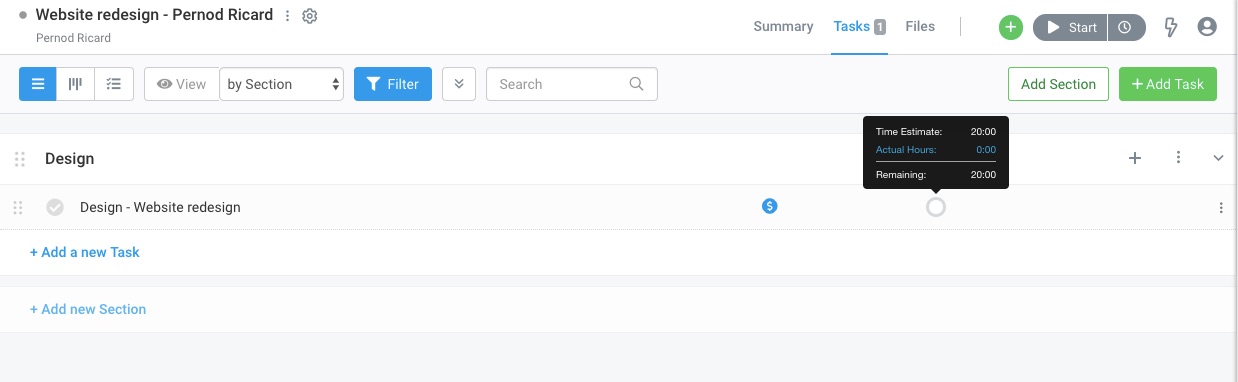 Figure: New Project is Created with Estimate Line Items Added as Tasks
Figure: New Project is Created with Estimate Line Items Added as Tasks
To learn more about working with Estimates in Avaza, you can refer to this guide. If you need further help, feel free to contact our support team via chat or by emailing support@avaza.com.
