Managing inventory is simple with Avaza. Invoice your customers with ease based on your price list!
1. What are Inventory Items?
Inventory Items (aka Price List) are a list of products and services you want to quote or invoice for.
Avaza users can integrate their Shopify store with Avaza using Zapier, and invoice their customers using Avaza Invoicing. In order to do so, they first need to add the Inventory List into the Inventory Items list so it can be made available to to them to include in invoices.
2. How do I add Inventory Items?
Go to Settings > Inventory Items, and click on the “Add Item” button.
 Figure: Click on Add Item Button to Add Inventory Items
Figure: Click on Add Item Button to Add Inventory Items
Enter the Inventory Item details into the pop-up box.
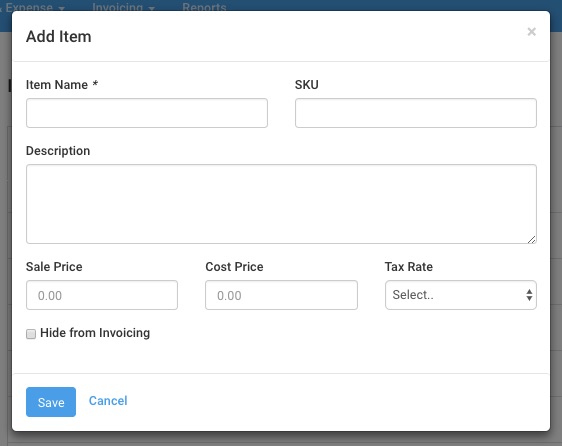 Figure: Enter Inventory Item Details in Pop-up
Figure: Enter Inventory Item Details in Pop-up
The minimum required information is the Item Name. However, you can also choose to add the SKU, a description of the product, Sale Price, Cost Price and use the drop-down Tax Rate menu to choose an applicable tax rate.
If you wish to remove the item from your Inventory drop-down list when you create invoices, check-off the “Hide from Invoicing” option.
3. What does the term SKU stand for in Inventory Items?
SKU stands for “Stock Keeping Unit”. This is an optional code you can add to your Inventory Items.
4. How do I set Tax Rates for Inventory Items?
If different Inventory Items are being charged different tax rates, you can easily set them up to do so in Avaza.
Just create a new tax rate as detailed here and then Go to Settings > Inventory Items > click Add Inventory Item.
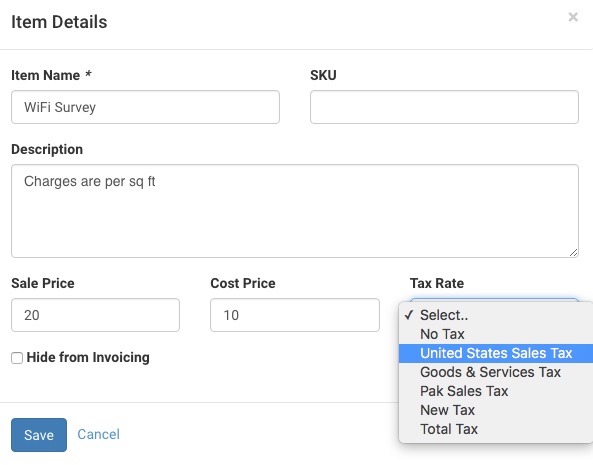 Figure: Set Tax Rates Using the Tax Rate Drop-Down on the Add Inventory Items Pop-Up
Figure: Set Tax Rates Using the Tax Rate Drop-Down on the Add Inventory Items Pop-Up
In the drop-down menu for the tax rate, choose the applicable tax rate and click save.
5. How do I hide an Inventory Item from Invoicing?
If you no longer stock specific Inventory Items, you can easily remove them from the drop-down list shown to you while creating invoices without having to delete the item from the Inventory list.
You cannot hide an Inventory Item that is set as the default for adding Timesheets or Expenses to your Invoices. However, you can change the default by going to Settings > Invoice Settings.
To hide an Inventory Item from Invoicing, go to Settings > Inventory Items. Click on the Inventory item you want to hide, and check off the “Hide from Invoicing” box.
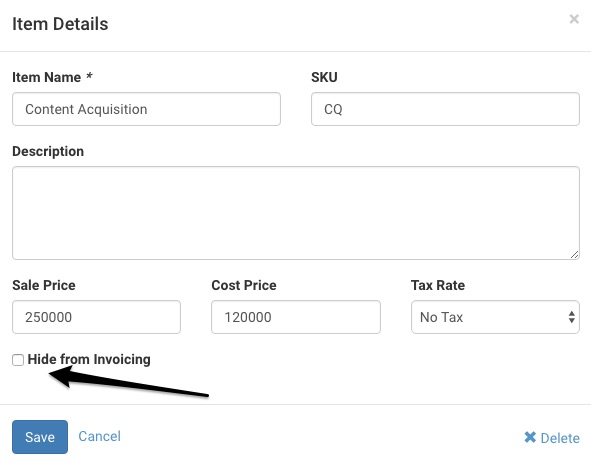 Figure: Check off the Hide from Invoicing Box
Figure: Check off the Hide from Invoicing Box
6. How do I delete Inventory Items?
You cannot delete the Inventory Items set as Defaults for Timesheets and Expenses. To view, or change, these defaults, you can go to Settings > Invoice Settings.
To delete any other inventory item, go to Settings > Inventory Items and click on the item you want to delete.
You cannot delete items linked to invoices, estimates or fixed amounts added to tasks. You can delete all other entries that are not linked to any transactions. Just click on the Inventory Item and click the Delete option on the bottom right.
 Figure: Click the Delete Button on the Add Inventory Items Pop-Up
Figure: Click the Delete Button on the Add Inventory Items Pop-Up
Hope this guide helps you understand how to create and manage Inventory Items in Avaza. If you need further help, feel free to contact our support team via chat or by emailing support@avaza.com.
