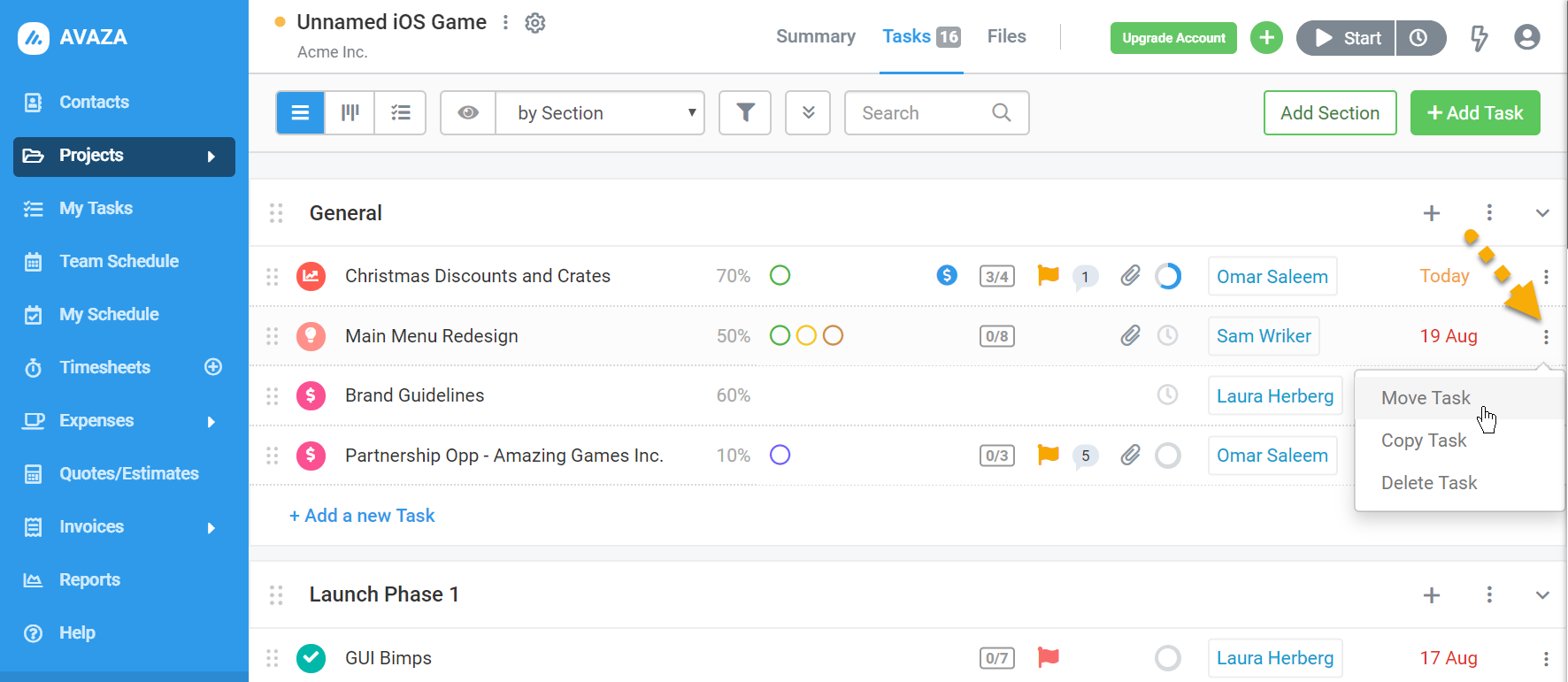Sure, you can move tasks from one section to another. You can either go into the task edit popup and change the section the task is in, or use the 3-dot control at the end of the task to move it. You can also simply drag and drop the task from its current section to the desired section.
1. Using the Task Edit Popup to Move Tasks
 Figure: Use the Section Field in Task Edit Pop-Up to Change Sections
Figure: Use the Section Field in Task Edit Pop-Up to Change Sections
2. Using the 3-dot Control to Move the Task
The 3-dot control at the end of the task bar allows users to Copy, Move or Delete the task.
Figure: Move the Task to a Different Project or Section using the 3-dot Control
Once you click on ‘Move Task’, you can select a new section, or even a project you want to move the task to.
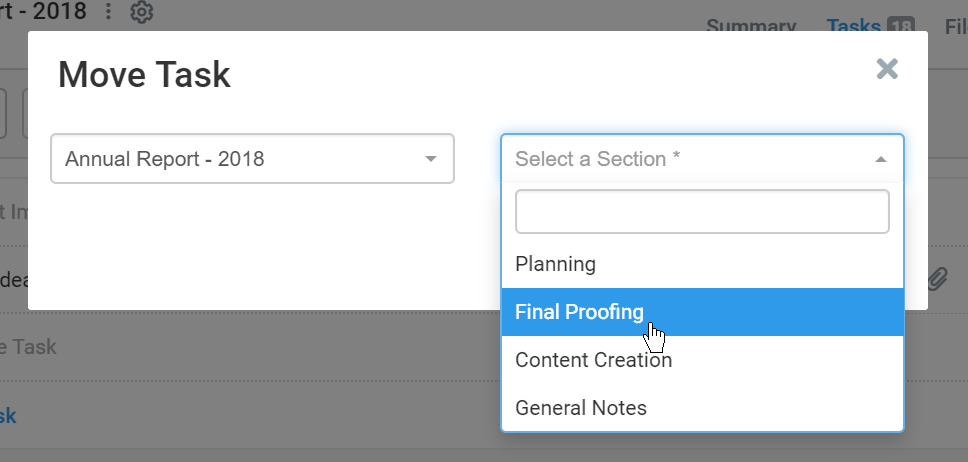 Figure: Choose the Section You Want to Move the Task to
Figure: Choose the Section You Want to Move the Task to
3. Using the Drag & Drop Function to Move Tasks in Task List-View
Simply click-hold on the 6-dot controls on the left of the task and drag and drop the task to the section you want to add it to.
 Figure: Drag and Drop Tasks Between Sections in List-View
Figure: Drag and Drop Tasks Between Sections in List-View
4. Using the Drag & Drop Function to Move Cards From Section to Section in Kanban view
Similar to Task List-View, click on the 6-dot control and drag the card to the section you want to add it to.
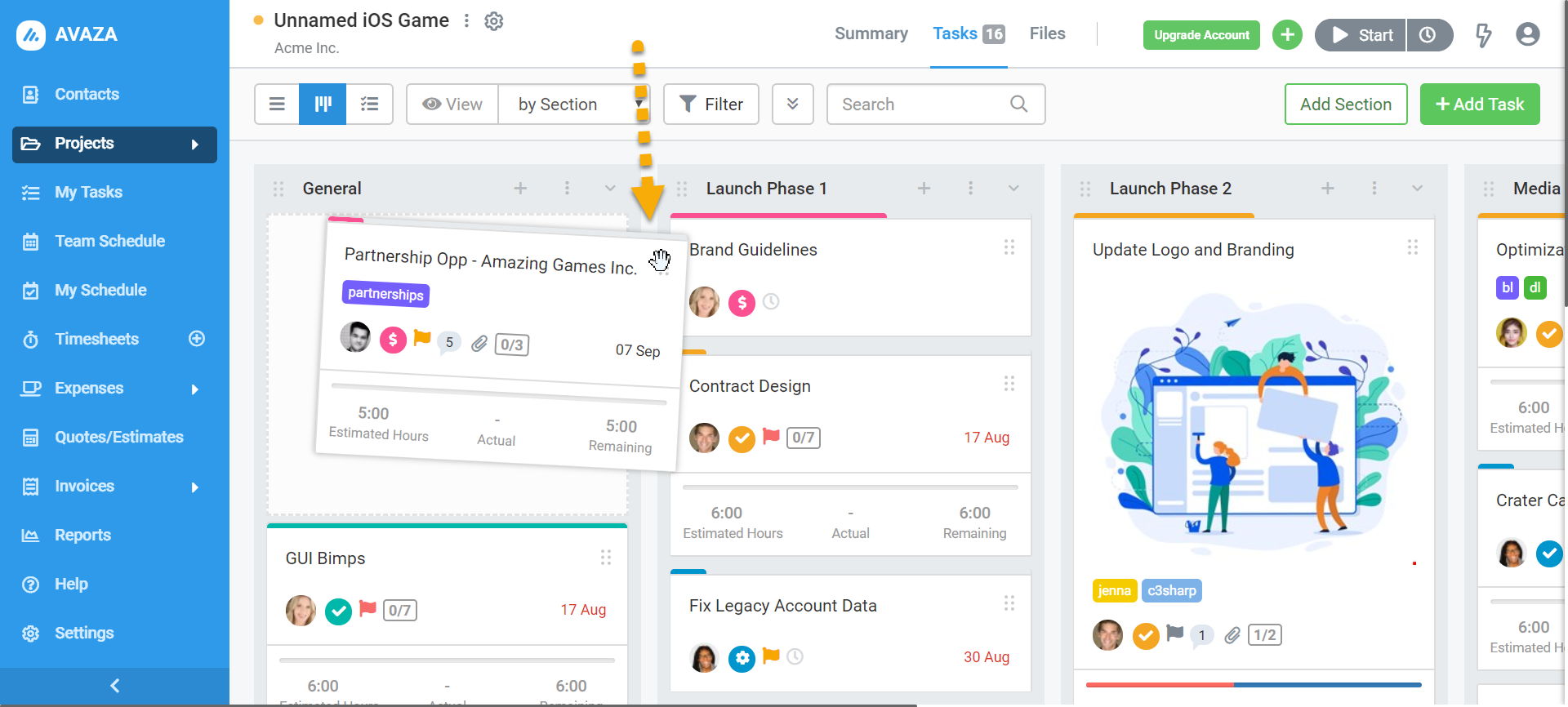 Figure: Drag and Drop Tasks Between Sections in Kanban View
Figure: Drag and Drop Tasks Between Sections in Kanban View
Read more about Task Management.