Learn how to update your account’s General Settings, and make changes to your custom portal title, company name and more.
You can update your account’s general settings such as timezone, currency and account email via Settings > General.
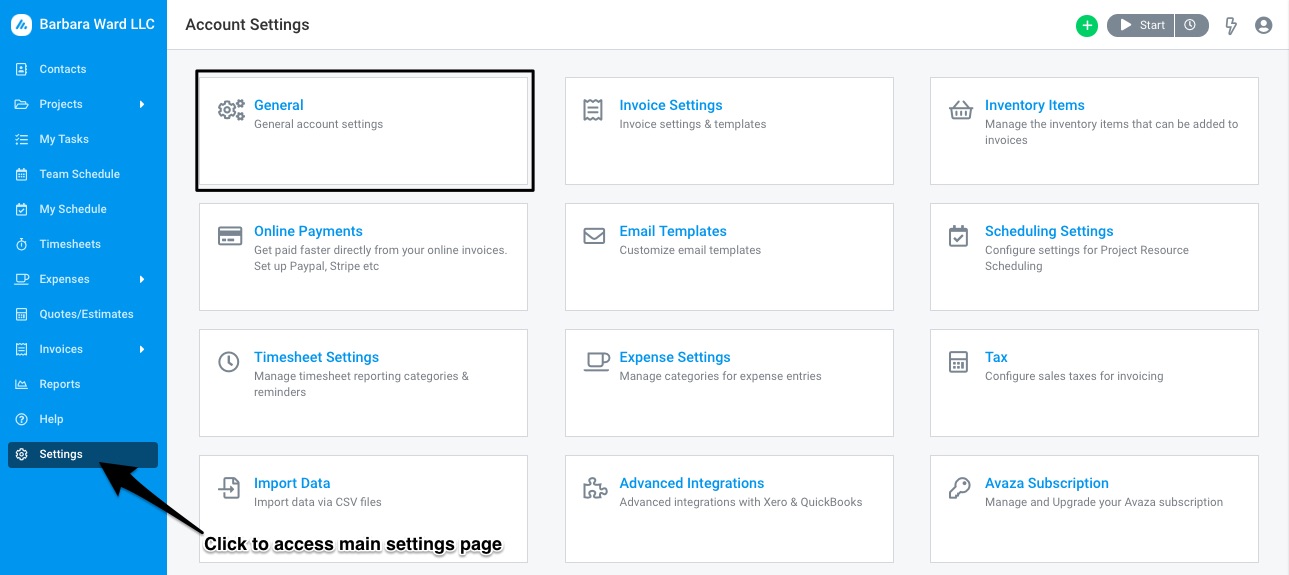 Figure: Update Account Settings Via Settings > General
Figure: Update Account Settings Via Settings > General
Here are the fields you can update on this screen:
Figure: Edit Account General Settings via Settings > General
Account ID
The Account ID is the unique ID of your account. It is generated while setting up your account and will be displayed by default.
Company Name
The Company Name you used while setting up your account will be displayed by default but you can update this if required.
Secure Site
The custom domain you used while setting up your account will be displayed by default but you can update this as needed. This makes up the URL your team uses to open Avaza.
Custom Portal Title
The default Custom Portal Title is Avaza. You can see this in the top left corner of your app screen. You can change this so your team can quickly see which account they’re on.
Account Email
By default, we send subscription payment notifications to the user that creates the account. You can update the account email here to change where these emails are sent.
Account Country
The Country you entered while setting up your account will be displayed by default but you can update this if required.
Time Zone
Task start & due dates, as well as the generation time for recurring tasks, expenses and invoices is based on your account time zone. Reports also allow you to view data in either the account timezone or user timezone (found under User Profile).
Default Currency
Please note that you will be unable to change the currency if there are any transactions in the system. Please delete the transactions if you want to change your account’s base currency.
Telephone
Enter your business telephone number here if needed.
Website
You can enter your website URL here if desired.
Security
Two settings that allows account admins to mandate multi-factor authentication as part of login flow to access your Avaza account.
- Require Multi-Factor Authentication for Team Members
- Require Multi-Factor Authentication for External Contacts
Custom Branding
You can apply Custom Branding to your Avaza account to tailor the look-and-feel to your brand. Custom Branding is available to all Avaza accounts on paid plans.
Administrators can select their brand’s primary color and logos.
Here is a link to our support article with details on how to use this feature in detail. https://support.avaza.com/avaza-branding
Need any help managing your General Settings? Feel free to get in touch with our support team via chat or email.



