To prevent users from editing timesheet entries after they’ve been approved, you can lock timesheets. Here are two ways in which timesheets can be locked.
Lock Timesheet
To do this, head over to Settings > Timesheet Settings and enable the “Lock Approved Timesheets” option. Approvers can still reject these entries and request changes.
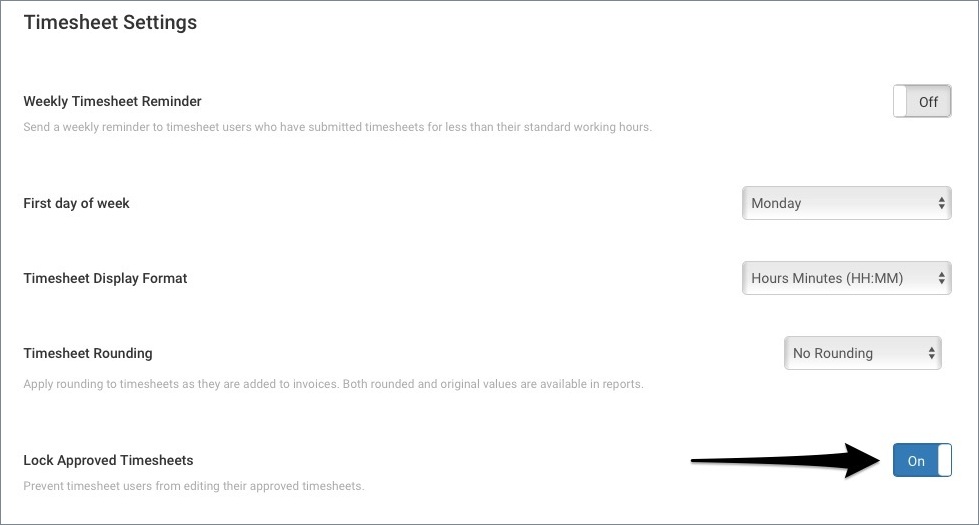 Figure: Toggle “Lock Approved Timesheets” Switch to Prevent Editing on Approved Timesheets
Figure: Toggle “Lock Approved Timesheets” Switch to Prevent Editing on Approved Timesheets
Once this setting is switched on, users will not be able to edit timesheets that have already been approved.
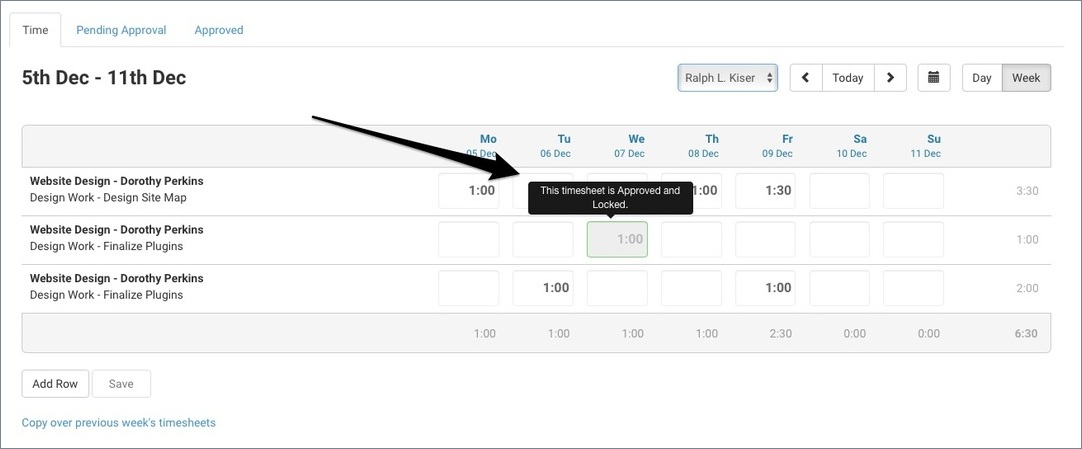 Figure: Approved and Locked Timesheet Entry
Figure: Approved and Locked Timesheet Entry
To edit approved timesheets, users will need to a timesheet approver to reject the timesheet first so it can be edited.
Invoiced Timesheet Entries Locked by Default
Once a timesheet entry has been invoiced, it is locked to preserve data integrity.
To edit a timesheet entry that has been invoiced, you will need to delete the relevant line item from the invoice in question, and then go to Timesheets to make the necessary edits.
Updating Invoiced Entries in Week-View
While you cannot update an existing invoiced timesheet entry in week-view, you can increase the time entered in the duration field and a new timesheet entry will be created for you with the same Project / Timesheet Category / Task combination. The existing timesheet entry will not be edited and will remain locked.
Do you need any further help? Feel free to contact our support team via chat or email (support@avaza.com).
