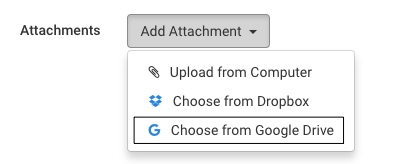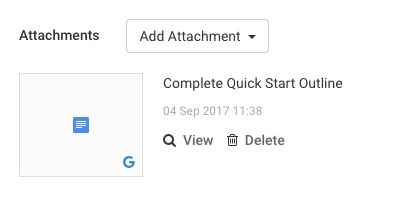You can upload Google Drive files to Avaza directly.
Google Drive files can be attached to the following:
- Tasks
- Task Comments
- Estimates
- Invoices
Attaching Google Drive Files in Avaza
The Add Attachment button has an option to Choose from Google Drive
Figure: Attach Files from Google Drive
After you click “Choose from Google Drive”, a popup will open prompting you to log into the correct Google Drive account.
If no popup displays, please check that your browser is not blocking popups.
Once Google Drive File Picker opens, you can navigate to, or search for, the correct file to attach.
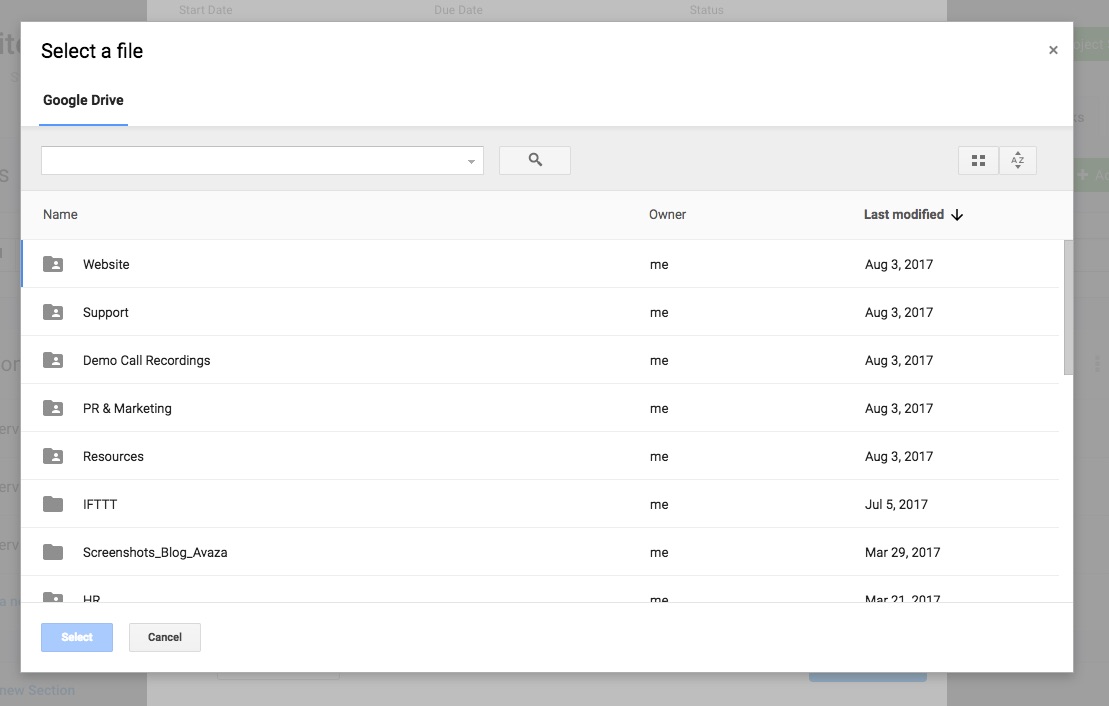 Figure: Choose the files you wish to attach
Figure: Choose the files you wish to attach
Viewing Google Drive Files in Avaza
Click on the file or the View button to preview files (where available) in a new tab. You can also download the file from the Preview page if required, or further collaborate on it with your team online.
Files can be deleted by clicking the Delete button.
File Permissions
Files can be accessed based on the file permissions you have enabled. Files can be made public, viewable only with the link, or have restricted access for just a few users. Read more about restricting permissions here.