Task discussions are how teams collaborate. Each piece of collaboration is around a task where team members can provide input. Here is how task discussions work in Avaza.
Open any task and simply add comments and file attachments in the discussion area. You can also reply to task emails. Task discussions allow task owners to take that input and drive the task to completion.
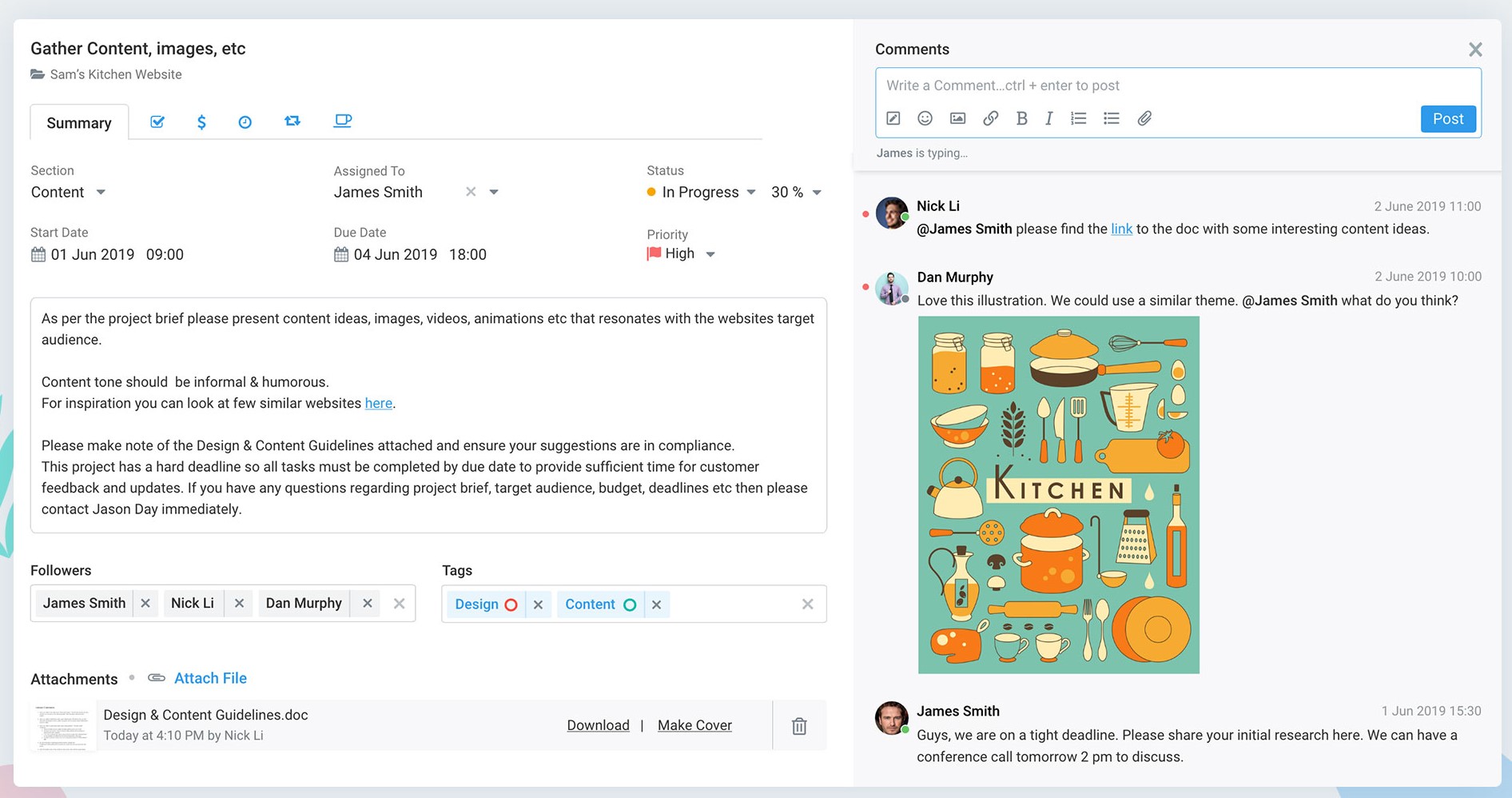 Figure: Task Discussions in Avaza
Figure: Task Discussions in Avaza
While you’re commenting on a task, you can @mention a team member, and they will be immediately notified via email, in-app, or a push notification sent to their computer or phone.
 Figure: Push Notification displayed to @mentioned User (Windows 10)
Figure: Push Notification displayed to @mentioned User (Windows 10)
“Post as Internal Note” is an additional checkbox available in the comment section that allows team members to post an internal note that is not visible to any external contacts on the project.
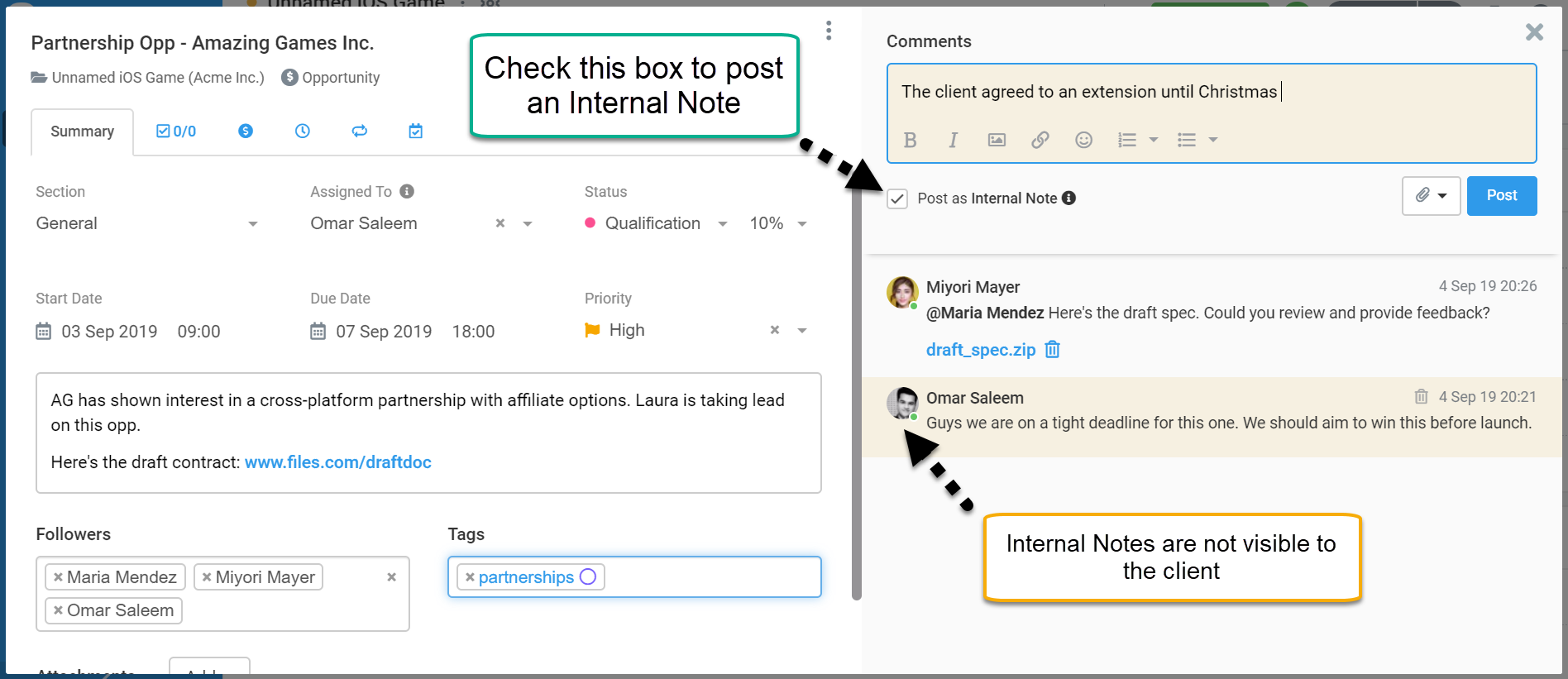 Figure: Internal Notes in Avaza Discussions
Figure: Internal Notes in Avaza Discussions
Only the followers or @mentioned users will receive notifications of internal comments. Any replies sent via email will become public comments on the task. External contacts will not be able to view the Internal Notes checkbox, nor does the comment count on Tasks include Internal Notes.
Real-time discussion updates
When someone posts a new comment on a task you will instantly see it appear.
Typing Indicators
If someone is typing a comment on a task you have open, you will see the typing indicator under the comment box. So you know to stick around and converse.
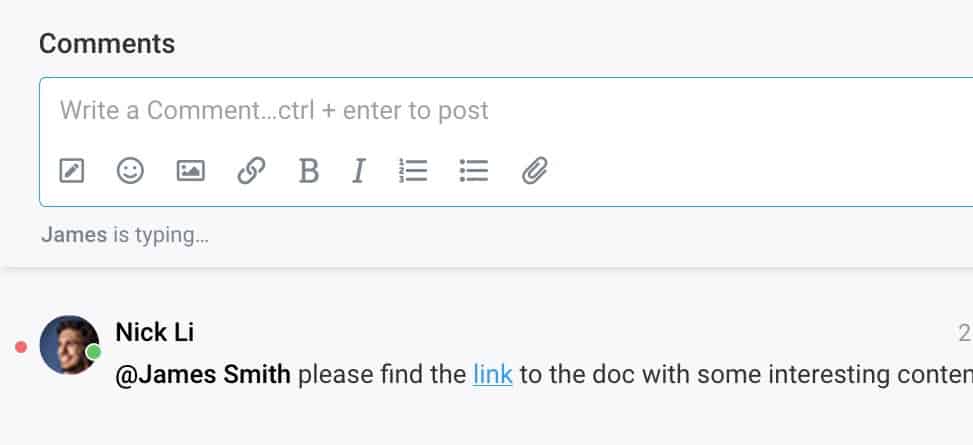
Keyboard Shortcuts
Press “Ctrl + Enter” or “⌘ + Enter” to quickly post a new comment without having to click the Post button.
User Presence Status colors:
You will see a little green dot indicator for users that are actively using Avaza. Inactive users will be displayed with a grey dot.
As soon as someone opens an Avaza screen, their presence indicator will turn Active. If all browsers are currently closed or minimized or out-of-focus, then within a few minutes their status will turn inactive.
Unread Comments Indicators
An unread indicator is displayed on the comment count speech bubble for tasks you are following with unread comments.
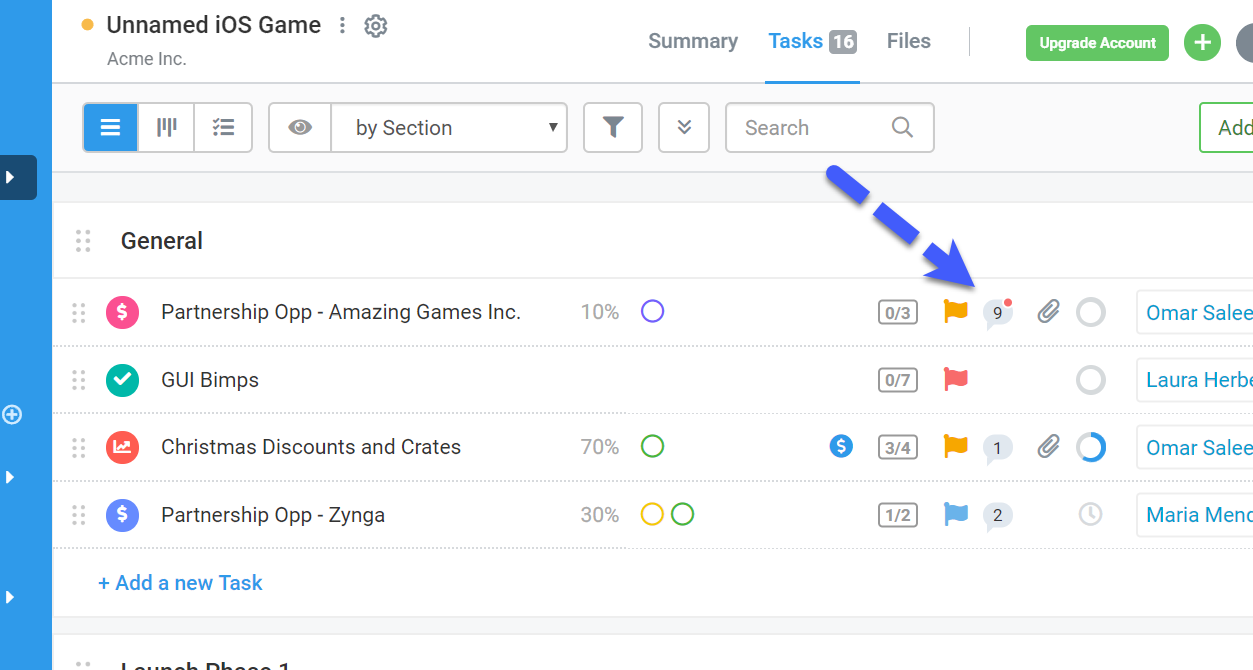 Figure: Unread Comment Indicator in List View
Figure: Unread Comment Indicator in List View
