The Notification Settings page is your one stop shop for all Avaza notification preferences. Each user can configure which notification events they would like to receive per communication channel (Email, In-App, and Push Notifications).
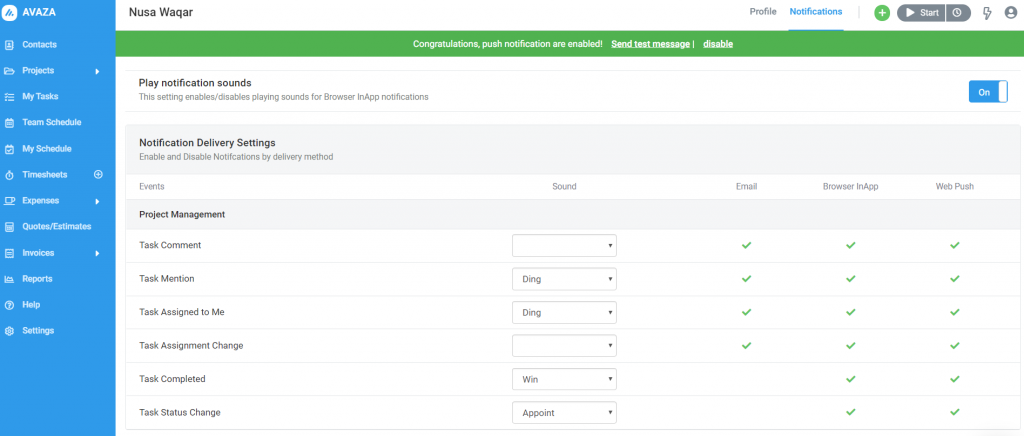
Head over to User Profile > Notification Settings to access this page.
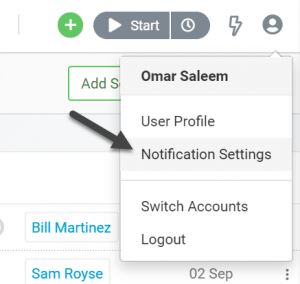
Notification Events
Right now the following events are available to be managed from the Notification Settings page.
| Notification Event Name | Description |
| Task Comment | Triggered when a new comment is posted on a task that you are following. |
| Task Mention | Triggered when you are @mentioned in a task comment. |
| Task Assigned to Me | Triggered when a task is assigned to you. |
| Task Assignment Change | Triggered when the assignee is changed on a task that you are following. |
| Task Completed | Triggered when a task that you are following is marked as complete. |
| Task Status Change | Triggered when the status of a task that you are following is updated. |
Notification Channels
We currently support the following notification channels for the above mentioned events.
Notification will be delivered to the email address used to login to the account.
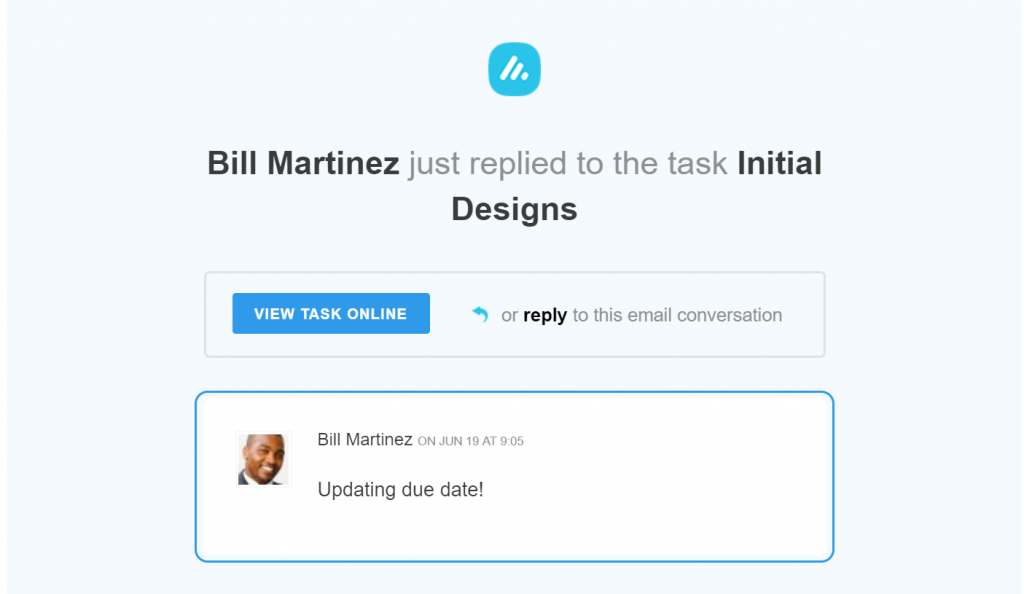
In-App
Notification alert will be displayed as a temporary overlay in the bottom-left of Avaza pages.
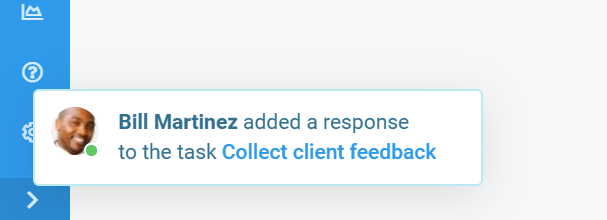
You can also configure sounds to play each time a particular event is delivered via an In-App notification.
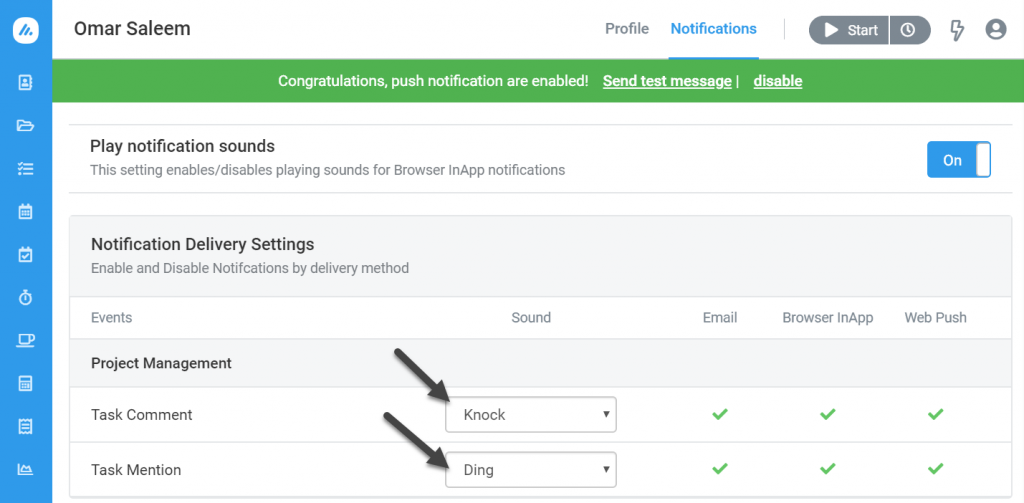
Web Push
Notification alert will be displayed on the user’s computer or smartphone, even if they are not actively using Avaza.
These notifications are displayed by the operating system in a predetermined position. For example, Windows displays web push notifications at the bottom-right.
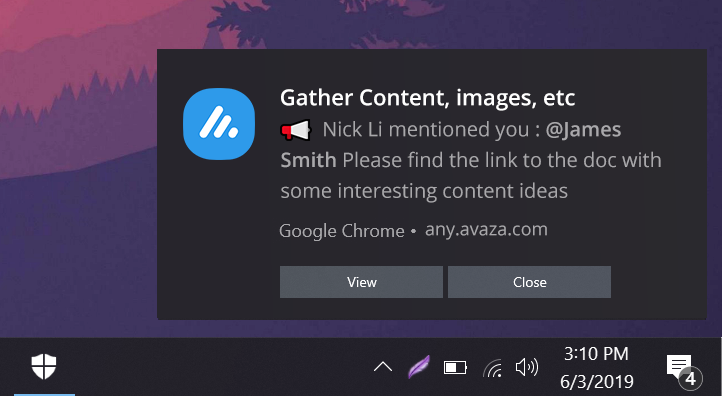
In order to make use of Web Push notifications, you need to enable Web Push notifications in your preferred browser on each device you use. This can be done from the Notification Settings page by clicking “Enable Now”.
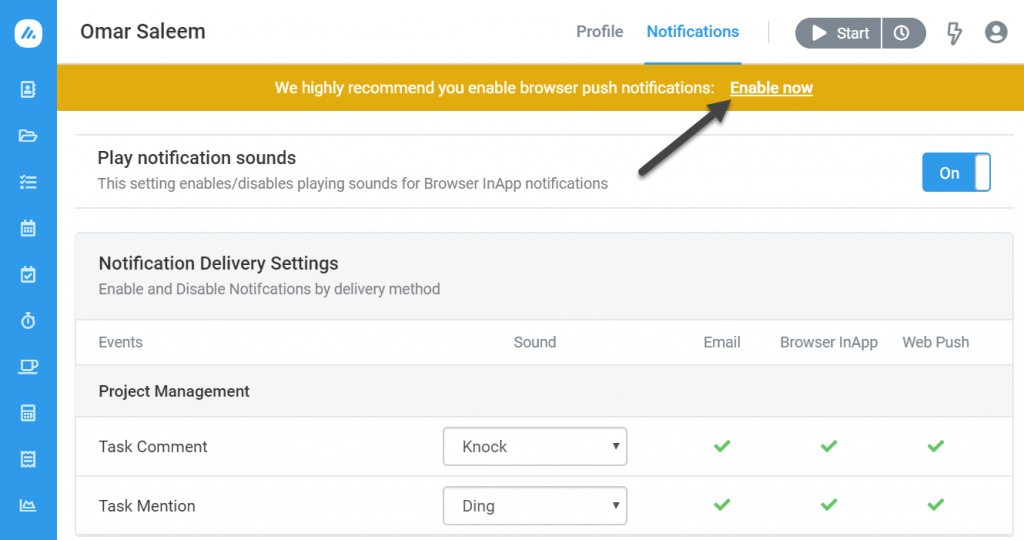
You can see a list of supported browsers and platforms here: https://caniuse.com/#feat=push-api
Notification Delivery Settings
This section of the Notification Settings page allows you to enable/disable notifications for specific events and communication channels.
For example, you can restrict email notifications to be triggered only when someone @mentions you in a task. This can be done by disabling email notifications for Task Comments.
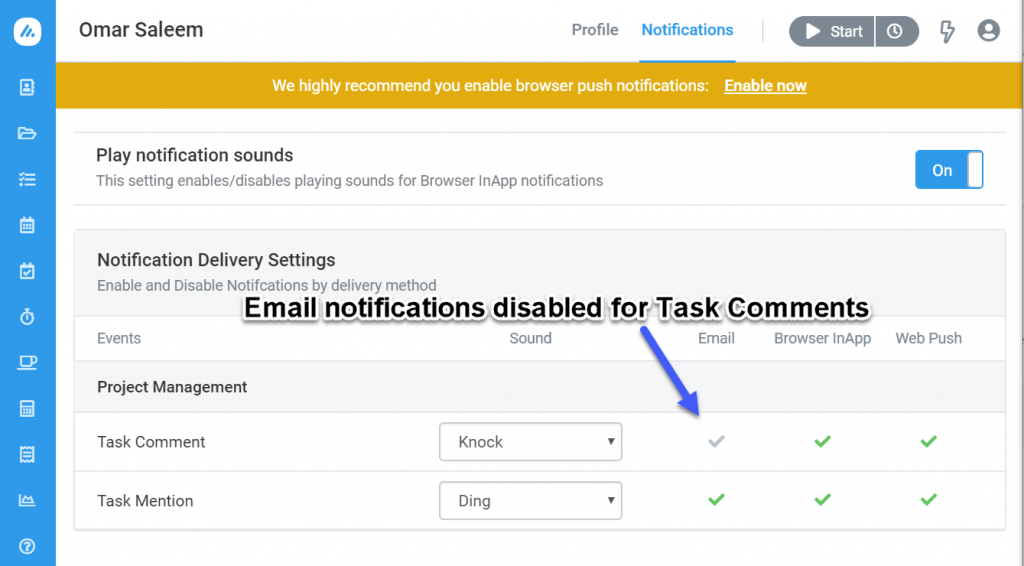
Right now, task-related notifications can be managed from the Notification Settings page. However, many useful events will be added soon, and we encourage you to let us know the events you would like real-time notifications for 🙂
