By default, the date displayed while creating an invoice or estimate, for example, is always in the dd-mmm-yyyy format. However, the dates displayed in Web or PDF views are dependant on the language settings for your Web Browser.
If you see dates in the mm/dd/yyyy format in the Invoice viewed as a PDF or in Web View, but you prefer to use dd/mm/yyyy, please check to see that you have the correct language selected in your browser.
This FAQ outlines the process for changing the browser language setting in Chrome and Safari.
Chrome
Click on the 3-dot control in top right corner in Chrome to open Settings. From the Chrome Settings page, scroll to the bottom and click on Advanced and find the Languages heading.
If you’d like to view the dates in the UK format (dd/mm/yyyy), make sure to add English (United Kingdom) by clicking on Add Languages.
 Figure: Click on Add Language to Add a New Language
Figure: Click on Add Language to Add a New Language
You then need to make sure the desired language is showing at the top. Click on the 3-dot control and click ‘Move to the top’.
 Figure: From the 3-dot Control Select ‘Move to the Top’ to Mark a Language as Default
Figure: From the 3-dot Control Select ‘Move to the Top’ to Mark a Language as Default
This will change the default language of your browser, and in turn, will also change the Date Format showing on generated invoices and estimates/quotes.
Firefox
To change the date formatting in Firefox, click on Options from the Firefox Tool bar. Alternatively, you can select the Settings Button from the Firefox Home page.
From the Firefox Options page, select the Content tab. Under the Content tab, you will see the Languages heading, select the Choose button opposite the Language heading.
From the Languages page, from the drop-down select the language you wish to add. You then need to set the languages in order of preference. Highlight the Language you wish to use and then use the Move Up button to move it to the top of the list and click Ok to save the changes you have made.
Safari
Changing the Date format in Safari is a little different than other web browsers. Safari doesn’t set its own date format within the browser, instead, the date format is taken from your System Settings. Therefore to change the date format in Safari you need to change the date format settings on your computer.
1. To change the system date format in Windows, navigate to the’Start Menu’ by selecting the Windows button or using the Windows Key and open the ‘Control Panel’. From the Control Panel select the option ‘Clock Language and Region’. Then select ‘Region and Language’ from the options listed.
Under the ‘Format’ tab, set your preferred date format using the options available.
2. To change the date format from your Macintosh, first, make sure that Safari has been closed by quitting the application. Then click on the Apple menu on the top left-hand side of the screen and select ‘System Preferences’ from the menu.
From the System Preferences menu, select ‘Language and Region’. To set a different date format, go to Advanced > Dates. Set the desired date format by dragging the date elements and using the drop-down options. Your new language settings will take effect after your system has been restarted.
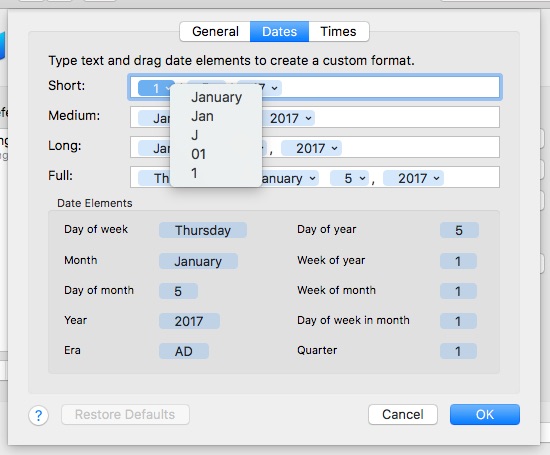 Figure: To Set a Date Format, Go to Language and Region> Advanced > Dates
Figure: To Set a Date Format, Go to Language and Region> Advanced > Dates
Please note that the date format on the PDF is based on the settings of the user who created the Invoice. For example, if your browser language was set to French when you downloaded and sent an invoice in PDF format to your client in the US, they will see the date in French (EU format). However, if your client opens a link to the web Invoice, the date will be displayed as per their browser language setting.
Recurring Invoices
Please note that recurring invoices use the setting of the person who last edited the recurring invoice profile. So in order to modify the date format, you need to set your browser language as per your requirement and open the recurring invoice profile and save it.
