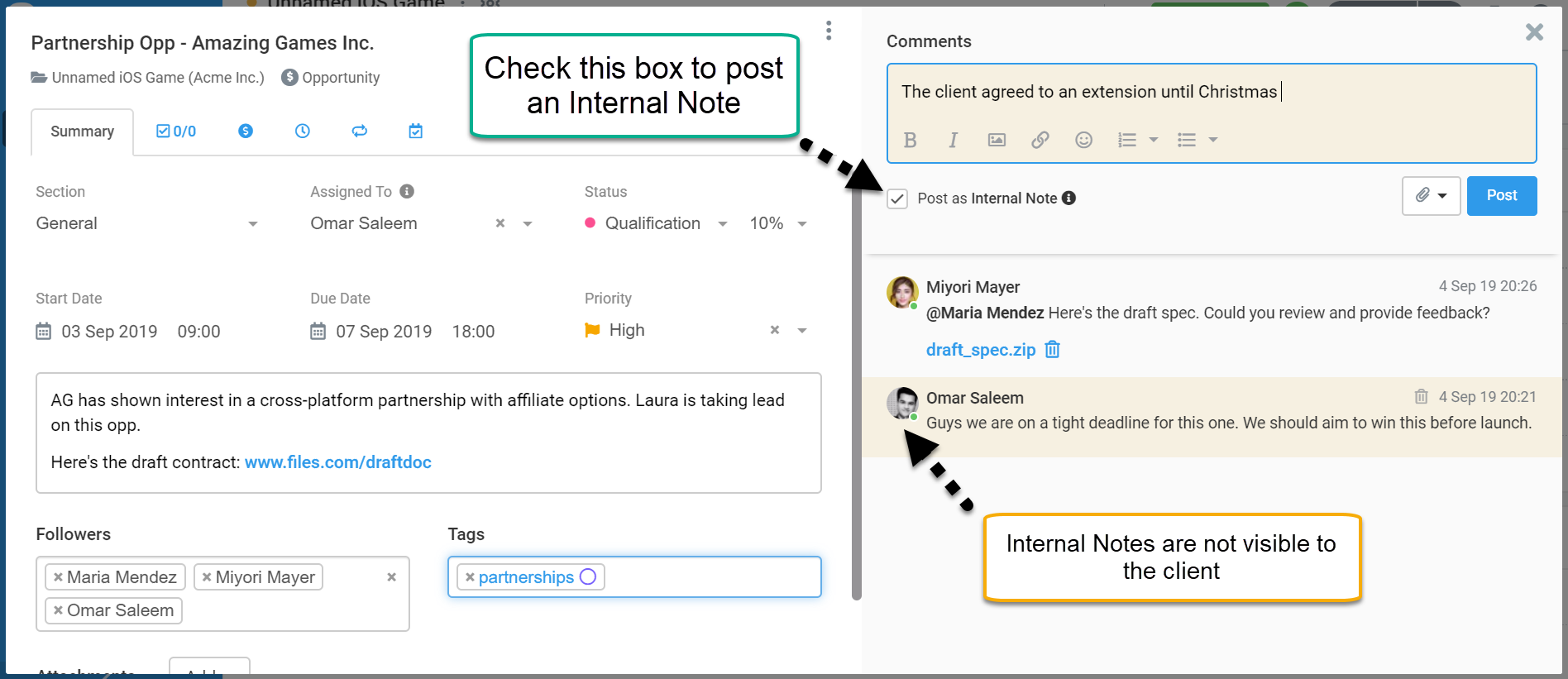Provide more transparent professional services to your customers with Avaza’s Customer Portal. The Portal provides your customers with access to Project Tasks, Estimates & Invoices, or Timesheet Approvals, based on the user roles you assign them.
Engaging your clients in project collaboration helps you gain their trust. You can provide them with the option to approve timesheet entries as you complete work, or view every Estimate and Invoice (except those saved as a draft) that is generated for their business. This is a useful way of keeping clients aware of how their professional engagements with you are progressing.
Here is how you can get started.
Customer Roles to Access Customer Portal
The first step to providing your customers with access to Avaza is by providing them with the relevant roles. You then can choose whether you want to send an invitation to the external contact, which will generate an email notification prompting them to set up their login details.
 Figure: Assign Customer Contact Roles in Settings > Contacts > External Contacts
Figure: Assign Customer Contact Roles in Settings > Contacts > External Contacts
Depending on your needs, you can provide customers with:
- Project Collaborator: Provides customers with access to Projects they are members of. Please add them as a Project Member to the relevant projects, along with assigning this role.
- Timesheet/Expense User: Sometimes you may need to provide a customer with the option to add timesheet entries or expenses, so you can assign them the Timesheet/Expense user role. This will use one of your Subscription licenses for this role.
- Timesheet Approver: Allows your customer to approve or reject timesheet entries on their projects.You will need to add this user to the project they need to approve timesheets for and provide this role on the project-level as well.
- Customer Finances: Provides your customer with access to all historical Estimates & Invoices created for their company. This is the only role unique to Customer Contacts.
 Figure: Modules Visible to Customer Contacts with Collaborator/Approver/Customer Finance Roles
Figure: Modules Visible to Customer Contacts with Collaborator/Approver/Customer Finance Roles
The above screenshot shows you what a customer with the Project Collaborator, Timesheet Approver and Customer Finances role will see in the Avaza Navigation area.
1. Project Collaborator
The Project Collaborator role provides them the same access a team member with the same role would have. Once they are added as a project member, they will only be able to view tasks, sub-tasks, and recurring tasks, but not be able to track time, view timesheet entries or see any cost/billing information.
 Figure: Task Tabs Visible to Customer Contacts with Project Collaborator Role
Figure: Task Tabs Visible to Customer Contacts with Project Collaborator Role
They can comment on tasks and collaborate via email as well. This allows you to keep your customers in the loop on important project decisions, and share relevant information with them in one place.
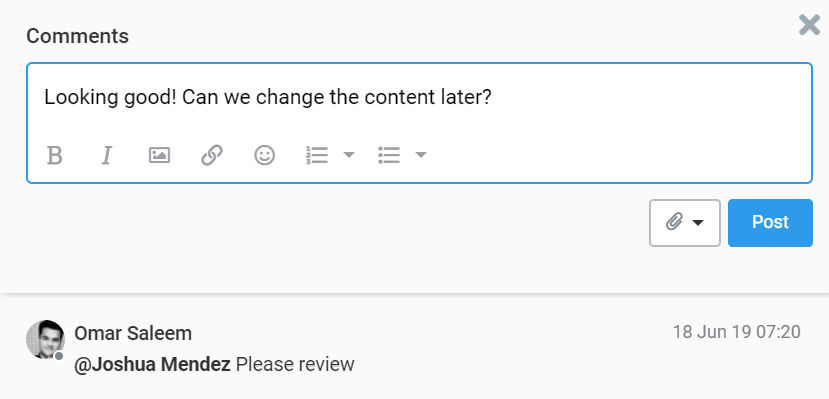 Figure: Quickly Collaborate with Customer Contacts over Tasks
Figure: Quickly Collaborate with Customer Contacts over Tasks
For internal discussions, you and your team can use the “Internal Note” checkbox to hide a comment from a client added the project. External contacts do not see or get notified via email when an internal note is posted, even if they are @mentioned.
Figure: Team Members Can Post Internal Notes on Tasks that are Not Invisible to Clients
Please note, Admin users and Project Managers can control create/update/delete/comment access for tasks on a project. You can give a client full or view-only access or allow them only to add comments on tasks. To do this, navigate to the Project Settings page of the relevant project and click on the contact’s name under the Project Members section to update their task permissions.
 Figure: Define Project-Specific Task Permissions for External Contacts
Figure: Define Project-Specific Task Permissions for External Contacts
2. Timesheet Approver
Customers can also be provided with the Timesheet Approver role. This allows them to monitor and approve/reject timesheet entries on their projects.
To assign this role, you will need to make them a Timesheet Approver at the Account level (via Contacts) and additionally provide them with the “Project Timesheet Approver” role by going into Project Settings, clicking on their name and checking off the “Project Timesheet Approver” checkbox.
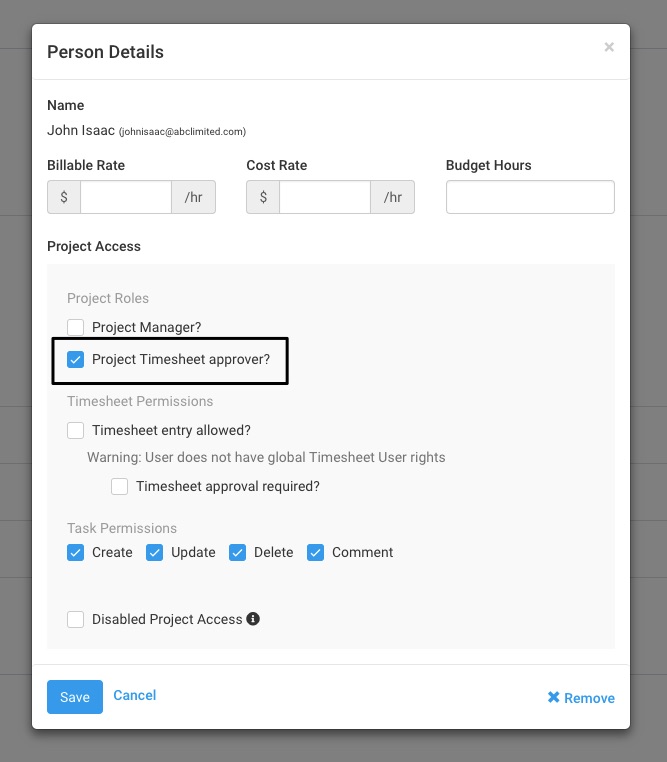 Figure: Provide Customer Contacts with Timesheet Approver Role
Figure: Provide Customer Contacts with Timesheet Approver Role
Once they have this role, they will be able to navigate to Timesheet Approvals using the navigation bar at the top. They can view, approve or reject the timesheet entries that are added to the projects they are approvers for.
 Figure: Customer Contact can Approve Timesheet Entries for their Projects
Figure: Customer Contact can Approve Timesheet Entries for their Projects
3. Customer Finance
While it is very easy to email Estimates and Invoices to customers with Avaza, you can take it one step further and provide them with the Customer Finances role.
All Estimates and Invoices generated for their company can be found in one easy-to-view location, and they can easily download them, approve/reject an Estimate or pay an Invoice online.
Quotes/Estimates
The Estimates screen shows all Estimates that belong to the logged in customer. They can search through the Estimates or filter Pending Estimates based on their Status (Expired or Sent).
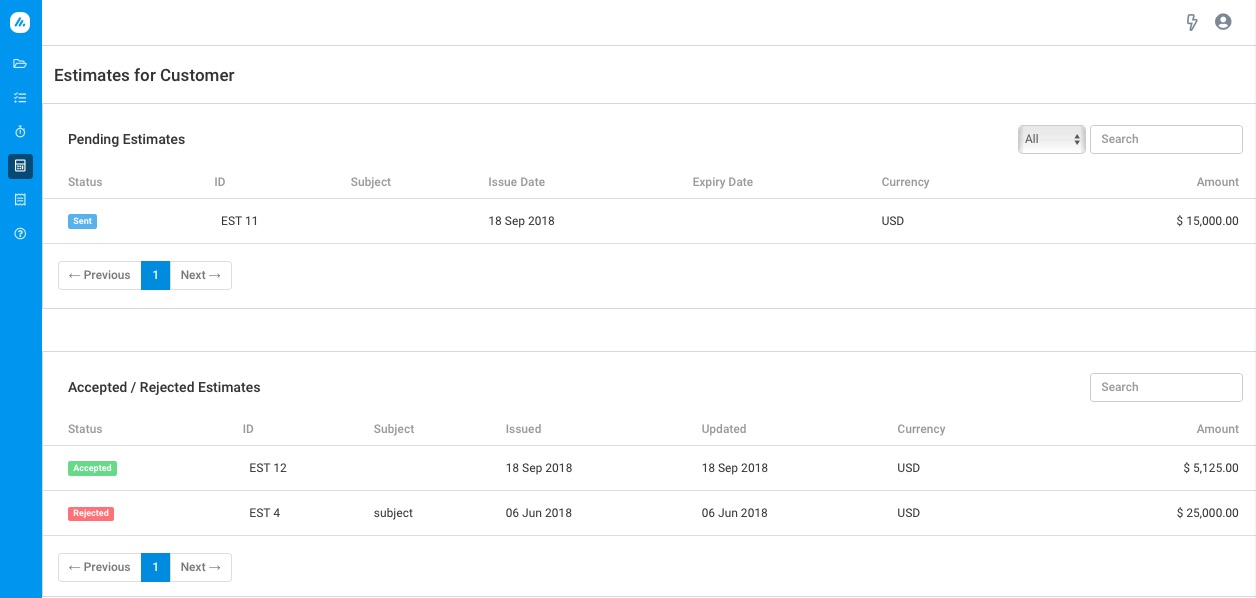 Figure: Estimates Screen for Customer Contact
Figure: Estimates Screen for Customer Contact
Users can click each Estimate to open the web-view of the Estimate, where they can view details and Approve or Reject it. They can also download the Estimate as a PDF.
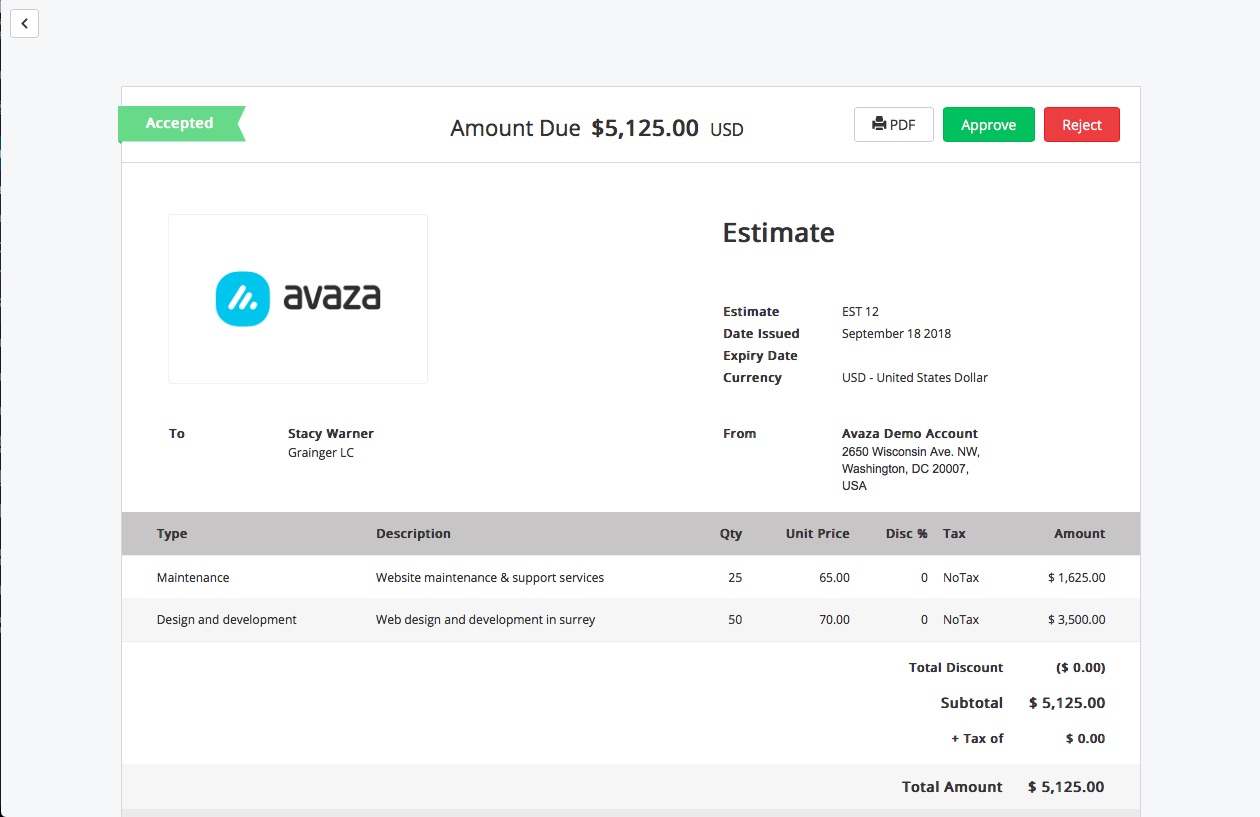 Figure: Customer Contact can Approve or Reject Estimates Online
Figure: Customer Contact can Approve or Reject Estimates Online
Invoices
Similar to the Estimates screen, customer contacts with the Customer Finances role can also view the Invoices screen. Here they can see all Invoices, grouped into two sections: Outstanding and Paid. They can also search through the Invoices, or filter the Outstanding Invoices by Status (Late, Partially Paid and Sent).
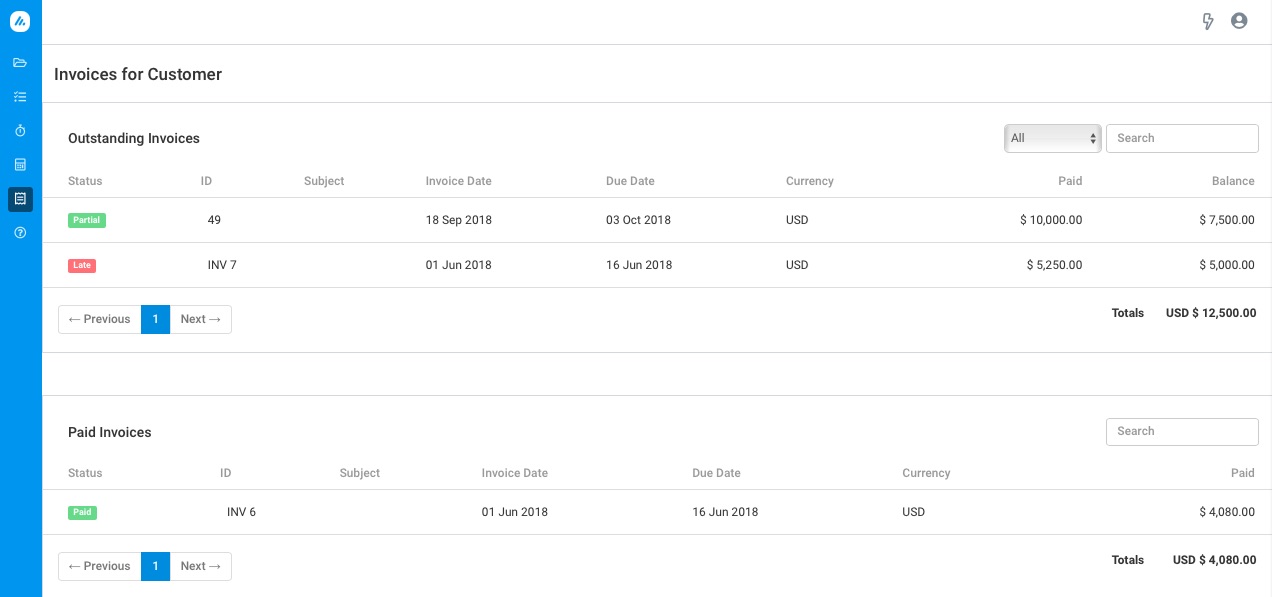 Figure: Invoice Screen for Customer Contact
Figure: Invoice Screen for Customer Contact
When they click on an Invoice, they will be able to see the web-view, where they can choose to Pay Now (if you have online payments enabled) or download the Invoice as a PDF.
 Figure: Customer Contact can Pay Invoices Online
Figure: Customer Contact can Pay Invoices Online
Need any more help? Feel free to contact our support team via chat or email.