What is Zapier MCP?
Zapier’s Model Context Protocol (MCP) is a powerful integration that connects your Avaza account with AI assistants like Claude, ChatGPT, and Microsoft Copilot. This allows you to interact with your Avaza data using natural language, automate tasks, and boost productivity through conversational AI.
Key Benefits
1. Natural Language Project Management
- Create projects, tasks, resource schedules, timesheets, invoices by simply asking your AI assistant
- No need to navigate multiple screens or remember exact field names
- Update information conversationally
2. Instant Data Access
- Search for projects, schedules, timesheets, expenses and more using plain English
- Get real-time insights from your Avaza data without logging into the platform
3. Automated Workflows
- Create multiple tasks in seconds
- Generate invoices and estimates from conversational prompts
- Bulk operations that would normally take many clicks
4. Cross-Platform Intelligence
- Combine Avaza data with other tools in your workflow
- Use AI to analyze and report on your project data
- Integrate with 6,000+ apps through Zapier’s ecosystem
5. Time Savings
- Reduce data entry time by up to 70%
- Eliminate context switching between applications
- Perform complex operations in a single conversation
Prerequisites
Before you begin, ensure you have:
- An active Avaza account
- A Zapier account
- Access to an AI client that supports MCP:
- Claude (via claude.ai or Claude desktop app)
- ChatGPT (with MCP support)
- Microsoft Copilot (with MCP support)
Configuring Zapier MCP Server for Avaza
Step 1: Create your MCP server endpoint
- Visit https://mcp.zapier.com/
- Click + New MCP Server. A dialog box will open.
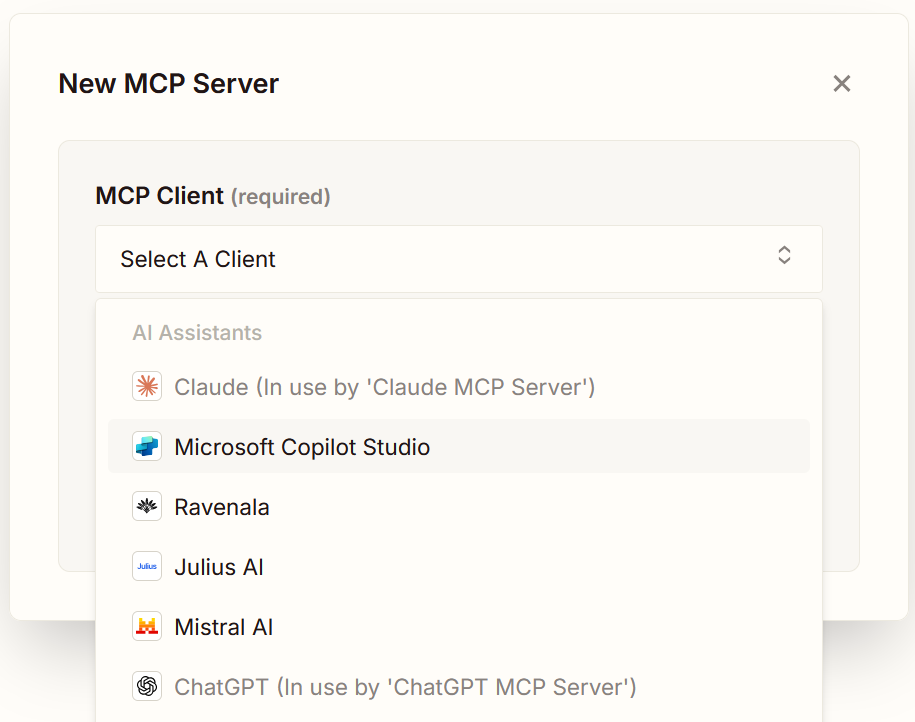
- In the MCP Client dropdown menu, select your client. (Claude, ChatGPT, CoPilot etc)
- In the Name field, enter a name for your server.
- Click Create MCP Server. The server record will be successfully created.
- Select the Connect tab from the top menu and follow the configuration instructions specific to your client.
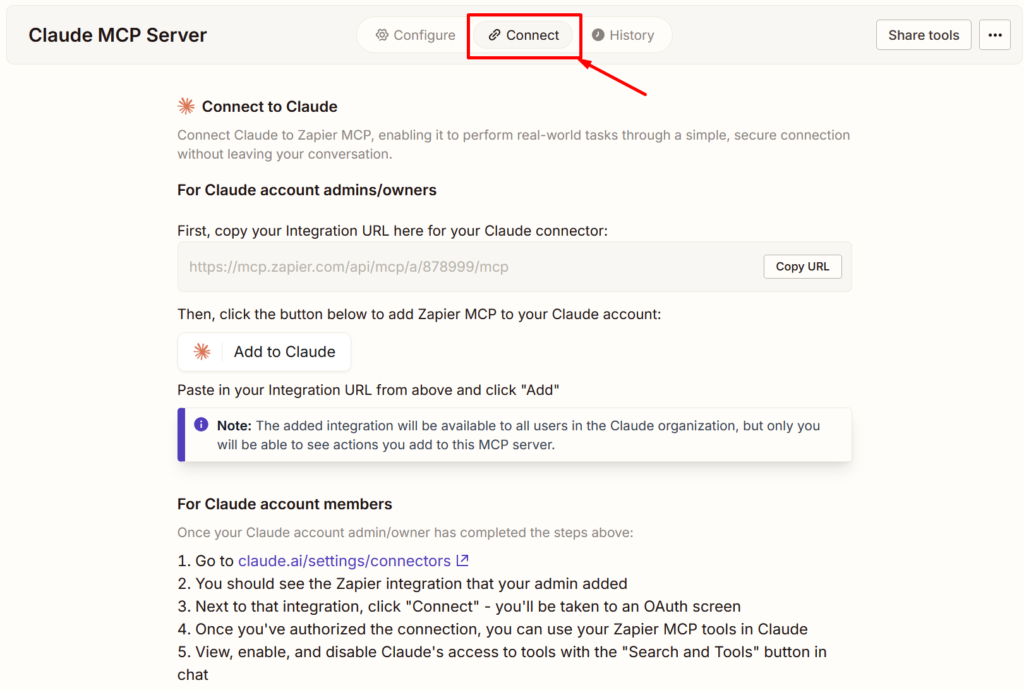
Step 2: Connect Avaza to Zapier MCP server
- In the Tools panel click Add tool button.
- Search for Avaza in the app list.
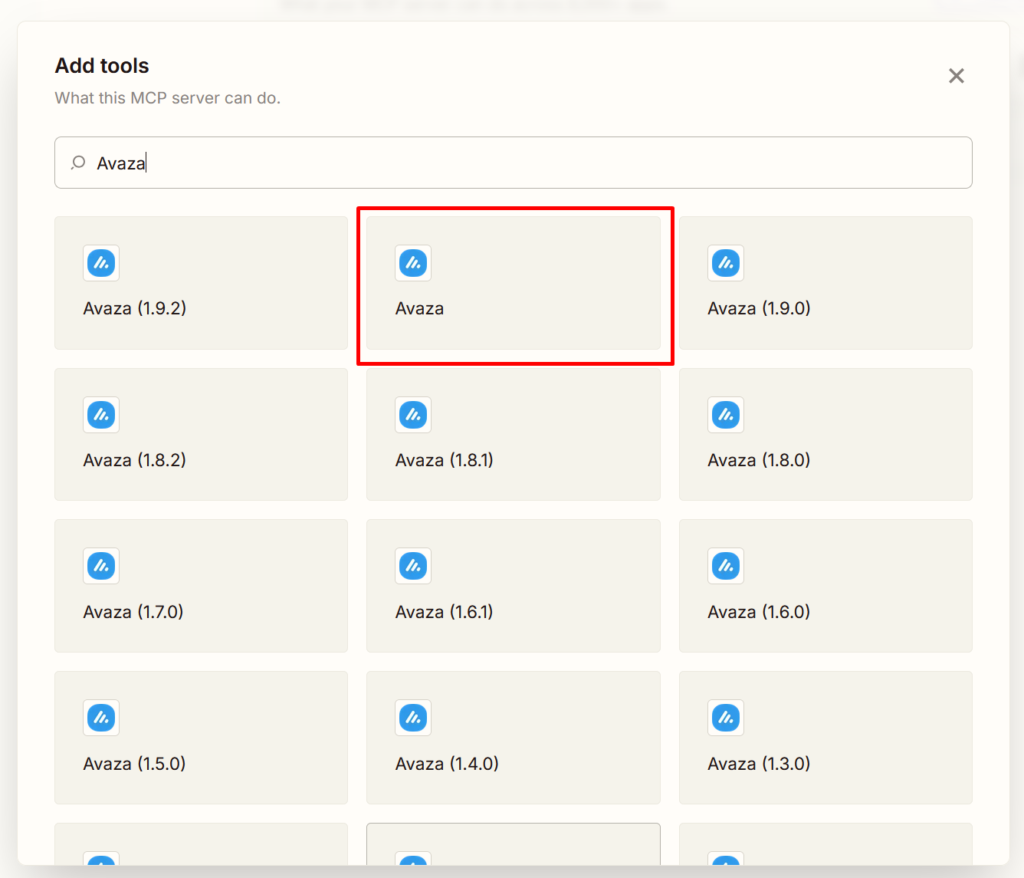
- Either:
- Choose specific Avaza actions, or
- Select Add all Avaza tools to make all actions available to your AI client.
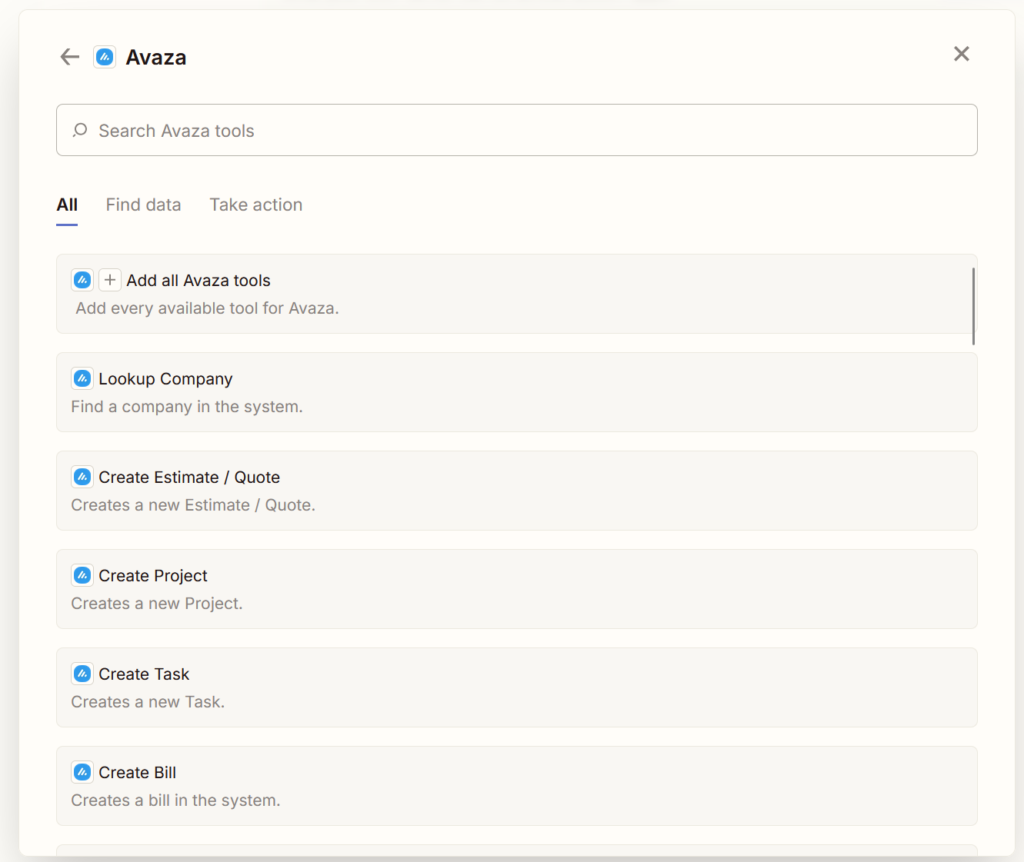
- When prompted, connect your Avaza account (or add a new one).
- Confirm by clicking Add all Avaza tools.
- That’s it! Your Zapier MCP server is now connected to Avaza and ready to use with your AI client.
History Tab in Zapier MCP Server
The History tab provides a record of all recent interactions between your MCP server and connected clients. Each entry shows details such as the time of execution, the tool or action that was triggered, the inputs provided, and the outcome. This makes it easy to:
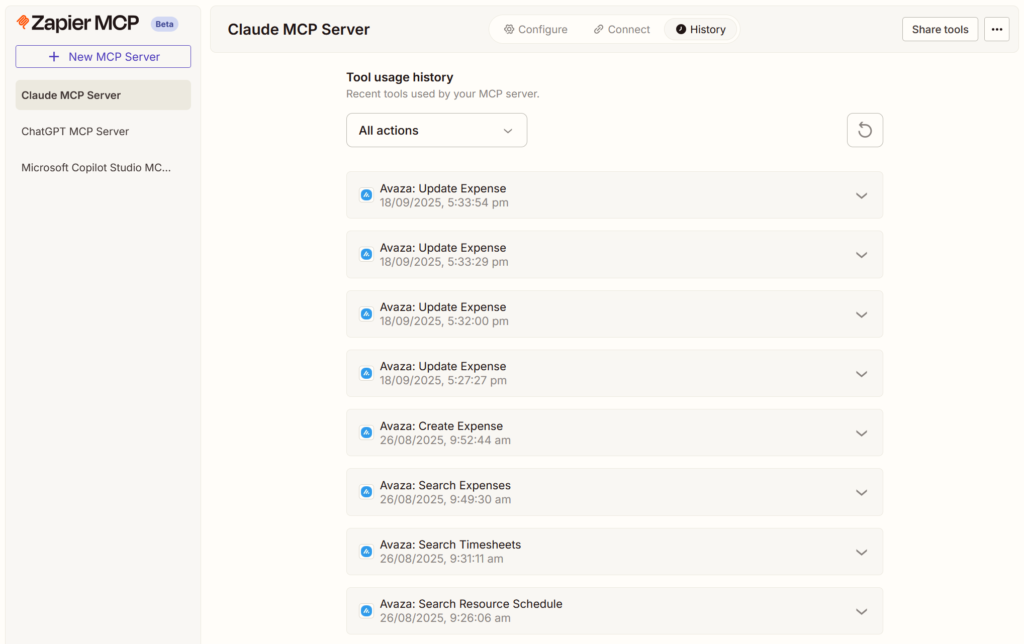
- Verify activity – confirm that a tool or action ran as expected.
- Troubleshoot issues – review inputs/outputs if a request failed or produced unexpected results.
- Audit usage – track how often specific actions are being triggered by connected clients.
By monitoring the History tab, you can quickly identify errors, optimize workflows, and maintain transparency on how your MCP server is being used.
Security Best Practices
Protect Your API Keys
- Never share your Zapier API key publicly
- Store keys securely (use password managers)
- Regenerate keys if you suspect they’ve been compromised
- Use environment variables for keys in configuration files
Manage Permissions
- Grant minimum necessary permissions in Avaza
- Regularly review connected applications in both Avaza and Zapier
- Disconnect unused integrations
- Use separate accounts for testing when possible
Getting Help
Support Resources
- Zapier Help Center: help.zapier.com
- Avaza Support: support.avaza.com or support@avaza.com
- Community Forums: Zapier Community and Avaza Community
- Live Chat: Available in both Zapier and Avaza dashboards
Next Steps
Once your integration is configured successfully:
- Review the Practical Examples Guide (companion article) for real-world use cases
- Experiment with simple commands before attempting complex workflows
- Explore other Zapier integrations to create powerful multi-app workflows
- Set up templates for commonly used commands
- Train your team on using the AI assistant with Avaza
Frequently Asked Questions
Q: Does this cost extra? A: Zapier MCP is included with Zapier accounts. Avaza integration is free, but advanced features may require paid Zapier plans.
Q: Is my data secure? A: Yes. All data is transmitted securely using industry-standard encryption. Zapier is SOC 2 certified and compliant with GDPR.
Q: Can multiple team members use this? A: Yes. Each team member should set up their own connection using their Avaza credentials.
Q: What happens if I disconnect Zapier? A: Your AI assistant will no longer be able to access Avaza data, but your Avaza data remains intact and unchanged.
Q: Can I use this on mobile? A: Yes, if your AI assistant has a mobile app with MCP support. Configuration is done once on desktop and syncs to mobile.
Q: Do I need coding experience to use Zapier MCP? A: No. Setting up Zapier MCP with Claude or ChatGPT requires no coding. However, some clients like Cursor require basic JSON configuration file editing.
Q: Why is my action not showing up in my AI client? A: Ensure the action is saved in your MCP server’s Configure tab, your AI client is properly connected to the server, and you’ve restarted your client if required. Some clients need a fresh conversation to recognize new tools.
Ready to boost your productivity? Check out our companion guide: “Practical Examples: Using AI with Avaza Through Zapier MCP” for dozens of real-world scenarios and prompts.
