Avaza payment integration with Stripe allows users to accept payments from customers all over the world. In this article, we will discuss the different payment methods supported by Stripe that are available in Avaza.
Card Payments: Stripe supports all major credit and debit cards, including Visa, MasterCard, American Express, Discover, JCB, and Diners Club. This makes it easy for your customers to pay you using their preferred card. Learn more
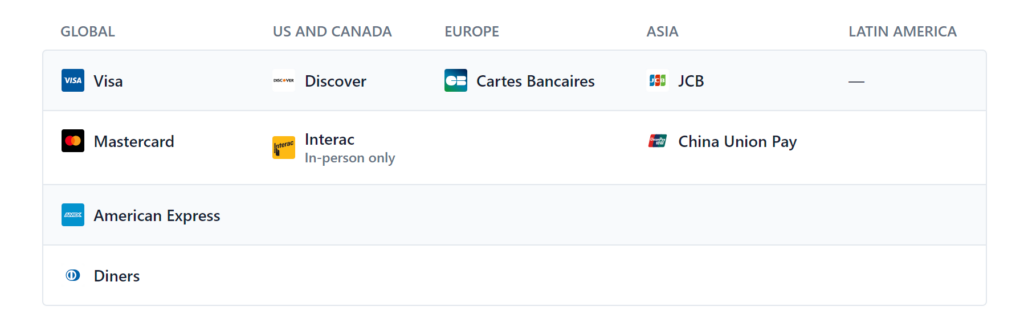
Digital Wallets: Stripe also supports digital wallets such as Google Pay and Apple Pay. These wallets allow customers to pay for goods and services using their smartphones or other mobile devices, making them faster and more convenient than traditional payment methods. Learn more
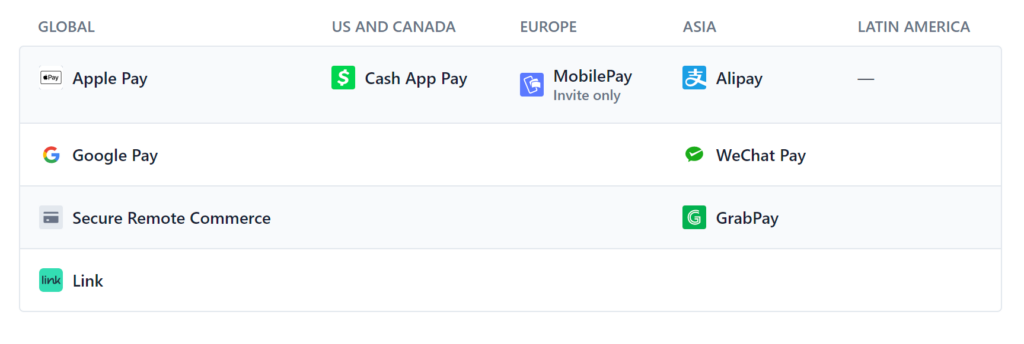
Bank Direct Debits: Stripe supports bank debits such as ACH (Automated Clearing House) in the US, Bacs in the UK, BECS (Bulk Electronic Clearing System) in Australia and New Zealand, and SEPA (Single Euro Payments Area) in Europe. Bank debits are a great way for businesses to accept payments from customers who prefer not to use credit or debit cards. Learn more

In addition to understanding the different payment methods supported by Stripe that are available in Avaza, it’s important to also understand the fees associated with using these services. Please refer to the current pricing by following this link. Stripe fees are competitive and transparent, making it a popular choice for businesses of all sizes.
How to enable these payment methods on your Stripe account?
Enabling the different payment methods supported by Stripe in Avaza requires you to first enable them in your Stripe account. Here are the steps to enable these payment methods:
- Go to your Stripe Product settings page by clicking the cog placed top right of the workspace. From the Product settings page click the Payment methods link.
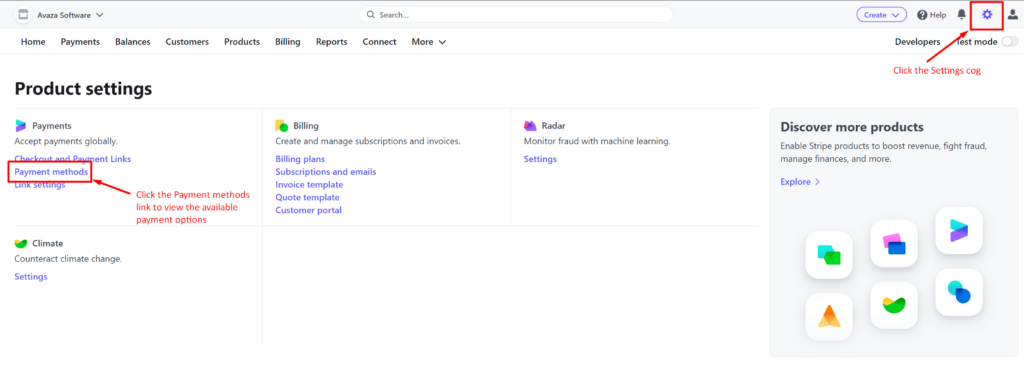
- On the Payment methods page, select Avaza from the list of available platforms.
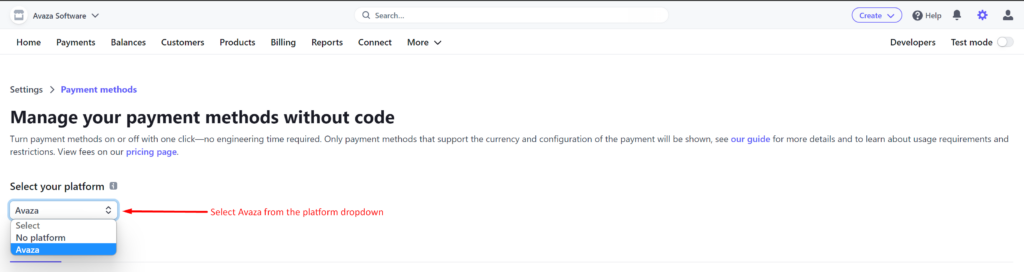
- From the list of available payment methods click the “Turn on” button for the options you will like to offer to your customers in Avaza. The cards option is turned on by default.
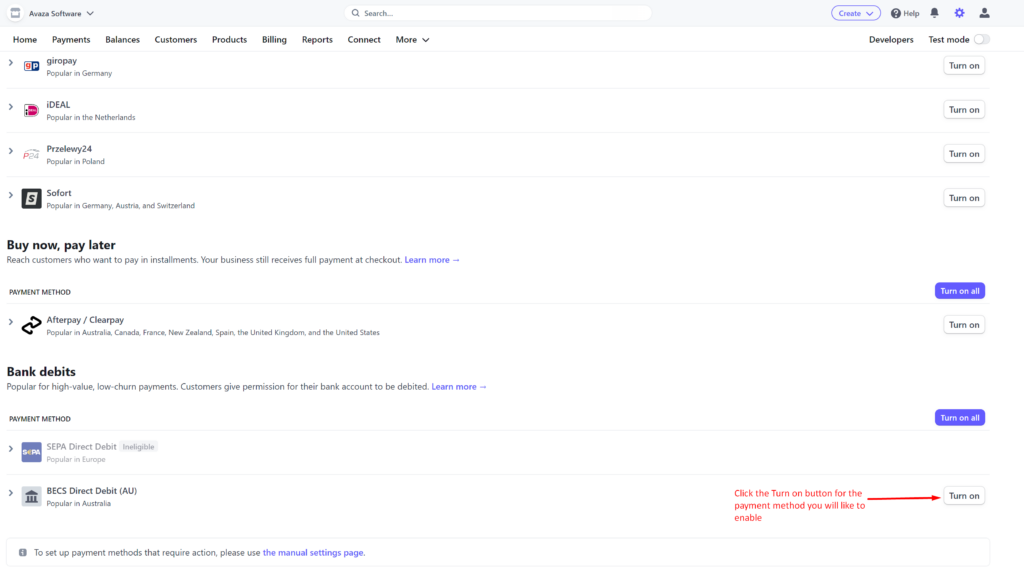
- Once you’ve enabled these payment methods in your Stripe account, they will be available to your customers when they click Pay Now on the Avaza invoice.
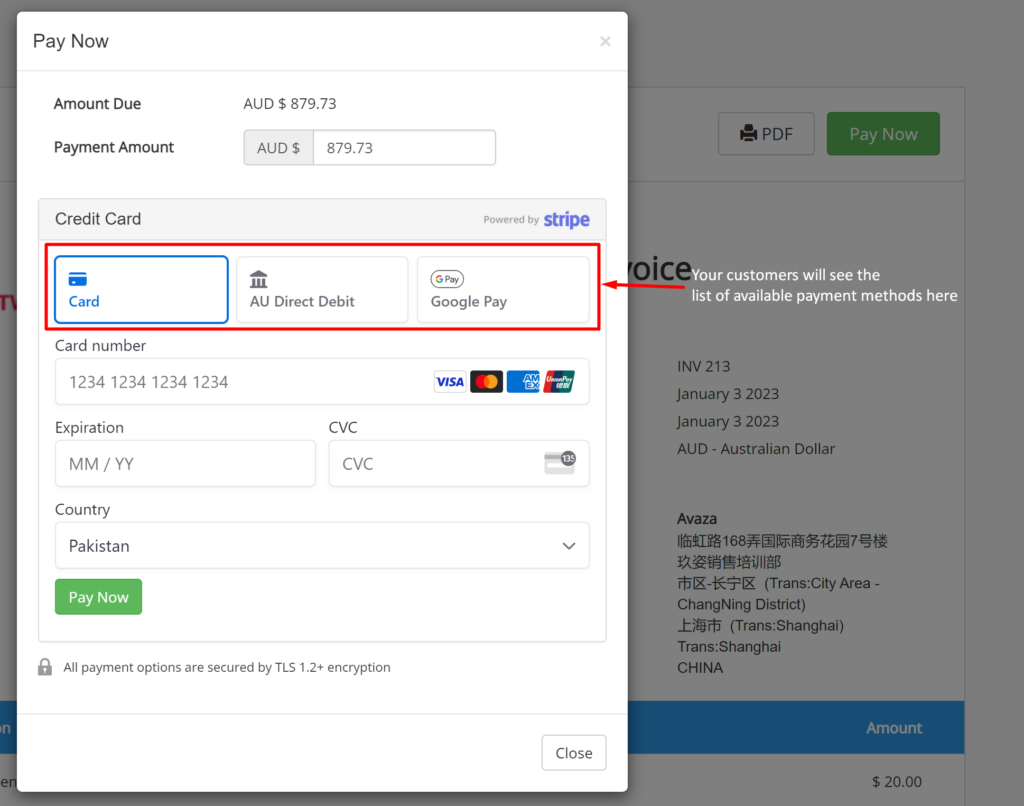
To connect your Stripe account to Avaza, go to “Settings” > “Online Payments” in your Avaza account, and click on “Connect to Stripe.” Follow this link for step-by-step instructions.
With Avaza’s Stripe integration, businesses can easily accept payments from customers all over the world using a variety of payment methods. This not only improves the customer experience but also helps businesses get paid faster and more efficiently. Take advantage of these payment methods to simplify your invoicing and payment process.
